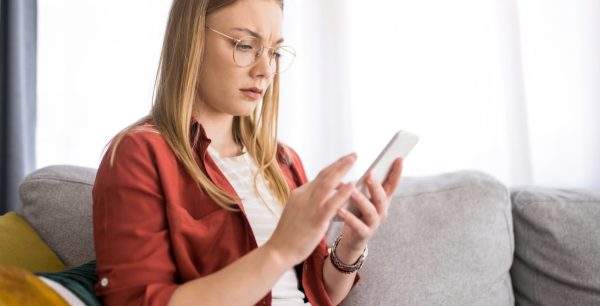How to Wipe Out a Computer Virus
Is your computer experiencing a sudden slowdown or failing to load applications? Are you receiving multiple error messages about programs becoming unresponsive? It might be infected with a virus. While some malicious programs are little more than a nuisance, many others can disrupt your entire operation and effectively steal your most personal, private and sensitive information. In this article, you’ll learn some of the signs that you may have a computer virus, and you’ll learn tips for effectively removing them.
What is a computer virus?
A computer virus is a kind of malicious software or program designed to invade and disrupt your computer. Much like a biological virus, computer viruses have the ability to replicate and spread themselves to other systems. Some viruses may only affect your internet browser while others are even more harmful. One example is the rootkit virus type which digs deep into the internal controls of your system. Another is the Trojan viruses, which sneak into your device disguised as programs that seem legitimate.
Signs of a virus
A sudden slowdown may be the first sign that you have a virus. You may also notice that programs that used to load quickly take longer and longer to load. Sometimes, you may receive multiple error messages about programs becoming unresponsive. In this case, the virus is using the processing power of your own computer system. Consequently, other programs will have trouble running at the same time.
Some viruses and malware only affect certain parts of your system. For example, you could discover that the home page of your browser has changed without your knowledge. You could have trouble logging onto antivirus and antimalware sites or hear from your contacts about strange emails coming from your computer.
How does a virus get into your computer?
Unsafe digital habits are always the easiest way to contract a virus. While strong antivirus programs can effectively prevent most computerized threats, they cannot stop you from clicking the wrong link or installing compromised software on your own system. When you follow risky browsing habits, you could be accepting a viral program onto your system.
The experts at McAfee are constantly learning about new malicious programs and developing solutions to keep pace. If, however, you do not regularly update your virus definitions, a harmful program may still sneak into your device.
DIY removing a computer virus
Removing a computer virus manually is a complex process. A virus or other forms of malware could install itself in several different parts of your personal network, not just your computer. This includes your internet connection, external hard drives, and other removable media. If you do not completely eliminate it, it could also reinstall itself at the next system reboot and spread to other devices. In some cases, viruses play nasty tricks like invading the registry of a Windows system.
Unless you are an advanced user, attempting to remove the virus yourself is tricky. You could remove the wrong line in this database and cause the entire system to fail. The best and easiest way to remove viruses is by using an antivirus solution designed to clean your system safely. If a virus is already on your computer, however, you may need to run this program under very specific conditions.
If you’re lucky, the virus may just be sitting in a program you recently installed. On both Windows and Mac, you should uninstall recent apps and remove new browser extensions. After removing these programs and your computer promptly runs smoothly, you can breathe a sigh of relief.
You will want to run your virus scan multiple times to ensure that the system is clean. You will also want to restart the computer to determine whether the malicious program reinstalls itself. If malicious messages pop up from the same program again, it points to a deeper infection.
Removing a virus from a Windows computer
In Windows computers, the virus removal process begins by booting the computer in Safe mode. In this mode, your computer starts with only essential programs running to keep the virus from starting up and blocking your antiviral scans. In older versions of Windows, you can access this mode by:
Pressing the F8 Key (older versions):
- Restart your computer.
- Press the F8 key repeatedly before the Windows logo appears.
- Select “Safe Mode” from the Advanced Boot Options menu.
Pressing Shift + Restart (Windows 10/11):
- Go to the sign-in screen or hold the Shift key while clicking Power > Restart.
- Select Troubleshoot > Advanced options > Startup Settings > Restart.
- Choose 4 or F4 (or 5 or F5 for Safe Mode with Networking) after the restart.
Once your system restarts in safe mode, you will be able to run an on-demand viral scan. Because new viruses are always being released, you may find it helpful to run several different scanning programs to catch them all. Be sure to use antivirus programs from reputable vendors to avoid aggravating the problem.
Removing a virus from a Mac
For Mac computers, entering safe mode is a simpler process. All you need to do is hold the Shift button while the system boots up. If you’ve done this properly, you will see a “Safe Boot” alert that references the Apple support content HT201262 on the login window. From there, you’ll run your virus removal programs and clean your system. For both Windows computers and Macs, you will want to run your virus scan multiple times to assure that the system is clean.
Employing the experts
If you’ve gone through this do-it-yourself process but are still struggling with a virus, you may need to call in a professional to clean your computer. For example, with McAfee Virus Removal Service, a security expert can remove stubborn viruses from your computer using a remote connection.
Tips to avoid computer viruses
The easiest way to be free of computer viruses is to avoid them in the first place through safe digital habits:
- Use the WebAdvisor browser extension that blocks malware and phishing sites.
- Use a virtual private network when logging into untrusted networks.
- Use a password manager to store your passwords.
- Refrain from using the same passwords for your different accounts.
- Set up cloud accounts with your internet service provider and other paid services using email addresses that offer account recovery support, such as Apple.
- Download software only from trusted sources.
- Do not run unsolicited programs.
It is also important to keep your system secure by following these best practices:
- Maintain backups of your data.
- Clean up temporary files and cached content.
- Uninstall applications no longer used.
- Update your operating system and remaining applications.
- Disable apps unneeded during startup.
- Verify your security subscription status.
- Confirm that your security software is up-to-date.
Stay protected
In the event that your computer is infected by a virus, you can choose to remove it following a do-it-yourself, step-by-step process. This includes identifying the virus, isolating and removing it using Safe Mode and trusted tools, and finally reinforcing your computer against future attacks—emphasizing prevention and thorough cleanup.
Another method to eliminate a virus from your computer is to seek professional help. With the right program running in the background and your safe online habits, your system will be ready to handle any and all of the threats inside your digital world.

 Home
Home