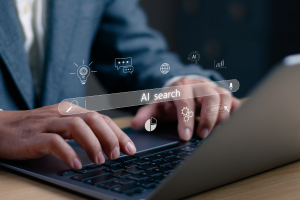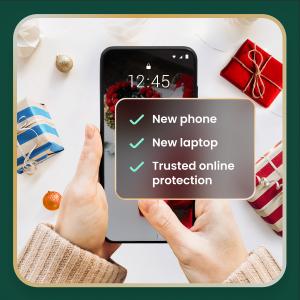Malicious software, also called malware, refers to any program or code engineered to harm or exploit computer systems, networks and devices. It affects your phone’s functionality, especially if you jailbreak your device—that is, opening your iOS to additional features, apps, and themes.
The risks associated with a malware infection can range from poor device performance to stolen data. Cybercriminals typically use it to extract data—from financial data and healthcare records to emails and passwords—that they can leverage over victims for financial gain.
Thanks to their closed ecosystem, built-in security features, and strict policies on third-party apps, Apple devices tend to be generally resilient against malware infections. It’s important to note, however, that they’re not completely without vulnerabilities.
Read on to learn how you can detect malware on your iPhone and how to remove these infections so you can get back to enjoying your digital activities.
What is iPhone malware?
While traditional self-replicating viruses are rare on iPhones, malware is a genuine threat for Apple devices. Malware typically enters through links in deceptive texts or emails or through downloaded, unvetted apps rather than system-wide infection. These are some types of malware that could infect your iPhone:
- Adware: Once embedded into your phone, adware collects your personal data and learns browsing habits to determine what kinds of ads can be targeted to you. It then bombards your screen with pop-up ads.
- Ransomware: This type of malware encrypts your files or locks you out of your computer, making the data inaccessible. The attackers then demand a ransom before releasing your encrypted files or systems.
- Spyware: This malicious software sits on your device, tracks your online activities, then sends it to a central server controlled by third-party internet service providers, hackers, and scammers, who then exploit this information to their advantage.
- Trojans: Disguised as a real, operational program, this type of malware steals passwords, PINs, credit card data, and other private information.
Understanding Apple’s built-in security layers
To keep you safe against malware and other threats, Apple engineers the iPhone with multiple security layers, including:
- Secure Enclave: This hardware feature is a dedicated secure subsystem in Apple devices that protects your most sensitive data, such as Face ID or Touch ID information in a separate, fortified processor.
- Sandboxing: This process serves as a digital wall around each app, preventing it from meddling with other apps or accessing your core iOS system files. A downloaded app is first isolated or sandboxed to prevent it from accessing data in your iPhone or modifying the operating system.
- App Store review: Apple also enforces a process to strictly vet apps for malicious code, and it delivers rapid security patches via regular iOS updates to fix vulnerabilities quickly.
Together, these features create a highly secure environment for iPhones. However, this robust shield does not eliminate all risks, as threats can still bypass these defenses through phishing scams or by tricking a user into installing a malicious configuration profile.
6 signs of malware on your iPhone and quick actions
If your iPhone is exhibiting these odd activities listed below, a manual scan is your first point of order. These quick actions are free to do as they are already integrated into your device.
- Sudden battery drain: Your battery dies much faster than it should because malware is secretly running in the background. It could mean malware is running in the background and consuming a significant amount of power. To make sure that no such apps are installed on your phone, head over to Settings > Battery and select a period of your choice. Uninstall any unfamiliar apps that stand out.
- Unexpected data spikes: You notice a sudden jump in your data usage, which could mean malware is sending information from your phone to a hacker’s server. Keep an eye on it if you suspect malware is in your system. To do so, go to Settings > Mobile Data and check if your data usage is higher than usual.
- Constant pop-ups: Occasionally running into pop-up ads is inevitable when browsing the internet. However, your phone might be infected with adware if you’re getting them with alarming frequency. Never click the pop-ups. Instead, go to Settings > Safari and tap Clear History and Website Data. This can remove adware and reset your browser.
- Overheating device: Your iPhone feels unusually hot, even when idle, as malicious software can cause the processor to work overtime. Restart your phone to terminate any hidden processes causing the issue.
- Mysterious apps appear: You discover apps on your iPhone that you are certain you never downloaded. Take some time to swipe through all of your apps and closely inspect or uninstall any that you don’t recognize or remember downloading.
- Sluggish performance: Your phone becomes slow, apps crash unexpectedly, or the entire system freezes for no reason. A simple restart can often clear up performance issues and improve responsiveness.
The disadvantage of doing a manual scan is that it requires effort. In addition, it does not detect sophisticated malware, and only identifies symptoms rather than root causes.
Scan your iPhone for malware
If your iPhone persistently exhibits any of the red flags above despite your quick actions, you may have to investigate using a third-party security app to find the threats that manual checks don’t catch.
Compared with manual or built-in scans, third-party solutions like McAfee Mobile Security offer automated, comprehensive malware scans by detecting a wider range of threats before they enter your digital space. While available at a premium, third-party security suites offer great value as they include full-scale protection that includes a safe browsing feature to protect your digital life and a virtual private network (VPN) for a more secure internet connection.
How to remove malware from your iPhone
If the scan confirms the presence of malware on your iPhone, don’t worry. There’s still time to protect yourself and your data. Below is an action plan you can follow to remove malware from your device.
Update your iOS, if applicable
In many cases, hackers exploit outdated versions of iOS to launch malware attacks. If you don’t have the latest version of your operating system, it’s a good idea to update your iOS immediately to close this potential vulnerability. To do this, go to Settings > General > Software Update and follow the instructions to update your iPhone.
Restart your device
It might sound simple, but restarting your device can fix certain issues. The system will restart on its own when updating the iOS. If you already have the latest version, restart your iPhone now.
Clear your iPhone browsing history and data
If updating the iOS and restarting your device didn’t fix the issue, try clearing your phone’s browsing history and data. If you’re using Safari, go to Settings > Clear History and Website Data > Clear History and Data. Keep in mind that the process is similar for Google Chrome and most other popular web browsers.
Remove any suspicious apps
Malicious software, such as spyware and ransomware, often end up on phones by masquerading as legitimate apps. To err on the side of caution, delete any apps that you don’t remember downloading or installing.
Restore your iPhone
The option to restore to a previous backup is one of the most valuable features found on the iPhone and iPad. This allows you to restore your device to an iCloud backup version that was made before the malware infection. Go to Settings > General > Transfer or Reset iPhone > Erase All Content and Settings > Restore from iCloud Backup.
Factory reset your iPhone
A factory reset should be your last resort when other removal methods have failed, as it is a complete data wipe. That means it will erase all content and settings, including any malicious apps, profiles, or files, returning the software to its original, out-of-the-box state. That’s why it’s crucial to back up your essential data such as photos and contacts first. Also, remember to restore to an iCloud backup version *before* the malware infection to avoid reintroducing the infection. For the highest level of security, set the iPhone up as new and manually redownload trusted apps from the App Store. When you are ready to reset, go to Settings > General > Transfer or Reset iPhone > Erase All Content and Settings > Set Up as New iPhone.
How to detect spyware on your iPhone
Spyware is designed to be sneaky, but it leaves subtle traces. Pay attention to your iPhone’s behavior, such as the camera or microphone unexpectedly activating as indicated by a green or orange dot in the status bar, sudden battery drain, or your device overheating for no reason. Another major red flag is a spike in data usage when you aren’t actively using your phone.
For a deeper look, do this 5-minute check to see which apps have accessed your data, camera, and microphone. Look for any activity that seems suspicious or that you don’t recall authorizing.
5-minute spyware check:
- Scan for unknown apps: Scroll through your home screens and App Library for any apps you didn’t install.
- Review the App Privacy Report: Check for recent sensor or network activity from apps that shouldn’t be active. Go to Settings > Privacy & Security > App Privacy Report.
- Check for unusual profiles: Go to Settings > General > VPN & Device Management. Remove any profiles you don’t recognize.
- Look at battery usage: In Settings > Battery, look for unfamiliar apps consuming significant power.
Removing spyware from your iPhone
If you suspect your iPhone has been compromised, it’s important to act quickly. Here’s a step-by-step process to remove it, restore your privacy, and prevent future threats.
- Backup your essential data: Before making any changes, back up your photos, contacts, and other important files. Ensure you back up to a trusted location like iCloud or your computer.
- Update to the latest iOS: Apple frequently releases security patches. Go to Settings > General > Software Update and install any available updates to close vulnerabilities that spyware might exploit.
- Delete suspicious apps and profiles: Remove any apps you don’t recognize. Additionally, go to Settings > General > VPN & Device Management and delete any configuration profiles that you did not install yourself.
- Change your passwords: Once your device is clean, immediately change the passwords for your critical accounts, including your Apple ID, email, and banking apps.
- Enable two-factor authentication (2FA): For an added layer of security, enable 2FA on all important accounts, to make it much harder for anyone to gain unauthorized access, even if they have your password.
- Run a mobile security scan: The most reliable way to detect spyware is with a trusted mobile security app that can perform a comprehensive system scan to help flag any remaining malicious files or settings.
- When to escalate: If you suspect you are a victim of stalking or that your device was compromised for illegal activities, contact Apple Support for assistance and consider reporting the incident to law enforcement.
Don’t engage with fake virus pop-up scams
A common tactic used by scammers is the fake virus pop-up. These alarming messages appear while you are browsing, often using logos from Apple or other trusted companies, and claim your iPhone is infected. Their goal is to create panic, urging you to click a link, download a fake app, or call a fraudulent support number. Never interact with these pop-ups. Here’s a quick response plan when dealing with fake virus pop-up ads:
- The correct action is to close the Safari tab or the entire browser immediately.
- To be safe, clear your browsing data by going to Settings > Safari > Clear History and Website Data. This action removes any lingering scripts from the malicious page.
- You can also report phishing pages to help protect others.
Never enter personal information, passwords, or payment details on a page that appears from a pop-up ad.
Avoid malware from the start
The best way to protect your iOS device is to avoid malware in the first place. Follow these security measures to safeguard your device:
- If you receive unexpected or unsolicited emails or texts, think before you tap the suspicious links to avoid phishing traps.
- Stick only with apps from the Apple App store. Avoid installing apps from unvetted third-party stores.
- Protect your device’s built-in defenses by avoiding the temptation to jailbreak your iPhone as this will remove most Apple security features.
- Enable automatic updates of iOS and iTunes to stay in line with Apple’s security updates and bug fixes.
- Back up your iPhone data regularly to iCloud or a computer so you can always restore it.
- Avoid engaging with suspicious text messages on iMessage, as hackers use them to spread phishing scams.
- Enable two-factor authentication on your Apple ID for a powerful extra layer of security.
- Routinely review your app permissions to ensure they only have access to necessary data.
- Install a trusted security app, such as McAfee Mobile Security, for proactive scanning and web protection.
FAQs about iPhone malware
Can my iPhone get a virus from opening an email?
Simply opening an email is very unlikely to infect your iPhone. However, clicking a malicious link or downloading an attachment from a phishing email can lead you to a harmful website or trick you into compromising your information. It’s the action you take, not opening the email itself, that creates the risk.
How do I know if a virus warning is real or fake?
Any pop-up in your browser that claims your iPhone has a virus is fake. Apple does not send notifications like this. These are scare tactics designed to trick you into clicking a link or calling a fake support number. The safest response is to close the browser tab and clear your browsing data.
Does my iPhone really need antivirus software?
It’s a misconception that iPhones are immune to all viruses. While Apple’s built-in security provides a strong defense, it doesn’t offer complete protection. Cybercriminals are increasingly using phishing, smishing, AI voice cloning, deepfake videos and other social engineering methods to target iPhone users. A comprehensive security app provides layered protection beyond the iOS integrated security. Think of it as adding a professional security guard to already-strong walls.
What is the best way to check my iPhone for a virus or malware for free?
You can perform manual checks for free by looking for suspicious apps, checking for unusual battery drain and data usage, and reviewing your App Privacy Report. While helpful for spotting obvious issues, these manual checks aren’t foolproof. A dedicated security app offers a more reliable and thorough analysis.
Can an iPhone get malware without jailbreaking it?
Yes. While jailbreaking significantly increases the risk, malware can still infect a non-jailbroken iPhone. This typically happens through sophisticated phishing attacks, installing malicious configuration profiles from untrusted sources, or, in very rare cases, by exploiting an unknown vulnerability in iOS, known as a “zero-day” attack.
Is an iPhone malware scan truly necessary?
Given the value of the personal data on our phones, a regular malware scan provides significant peace of mind. A reputable security app can identify vulnerabilities you might miss, such as outdated software or risky system settings, helping you maintain a strong security posture.
Final thoughts on iPhone malware protection
Keeping your iPhone secure from malware is an achievable goal that puts you in control of your digital safety. By combining smart habits with powerful security tools, you can confidently protect your personal information from emerging threats.
McAfee is committed to empowering you with the resources and protection needed to navigate the online world safely. McAfee Mobile Security provides full protection against various types of malware targeting the Apple ecosystem. With safe browsing features, a secure VPN, and antivirus software, McAfee Security for iOS delivers protection against emerging threats, so you can continue to use your iPhone with peace of mind. Download the McAfee Mobile Security app today and get all-in-one protection.