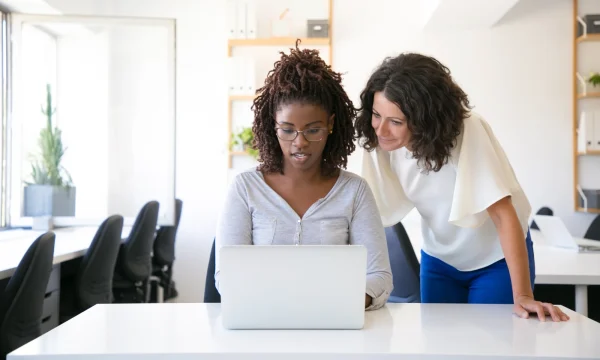iPhone Privacy Settings You Should Update
Your iPhone is the hub of your digital life, holding everything from private conversations to financial information. While Apple has a strong reputation for user privacy, the default settings are often designed for convenience, not maximum protection.
Taking a few moments to adjust your iPhone privacy settings can significantly enhance your digital security. This easy-to-follow iPhone privacy guide will walk you through the most critical settings you should review and update right now to take control of your personal data.
iPhone privacy settings protect your data
Your iPhone’s privacy settings function like a central dashboard for your personal information, giving you direct control over who gets to see your data, such as your location, photos, contacts, microphone, and camera.
Every time an app wants to access one of these, it must first get your permission through a prompt, and your decision is saved in these settings. This system is designed to be a strong gatekeeper, preventing apps from collecting your data in the background without your explicit and informed consent. These iPhone settings for privacy are the keys to managing what you share.
Default settings still need to be reviewed
By default, your iPhone is set up to share more data than you might be comfortable with—both with Apple and with third-party app developers. These settings are often enabled to personalize your experience or help developers improve their services. However, this convenience can come at a cost to your privacy.
Customizing your Apple privacy settings is a crucial step in managing your digital footprint and ensuring your iPhone security and privacy are as robust as possible. These settings are grouped into key areas:
- Location Services dictates which apps know where you are.
- App permissions control access to your camera, microphone, and contacts.
- App Tracking governs whether apps can monitor your activity across other platforms.
- Data sharing with Apple manages what diagnostic information is sent back to the company.
→ Dig Deeper: How to protect your privacy from tracking apps?
Key privacy settings to adjust
By understanding and customizing these crucial Apple privacy settings, you take a proactive step toward stronger Apple privacy on iPhone. You don’t need to be a tech expert to make meaningful improvements. We’ve identified several key iPhone settings for privacy that you can adjust in just a few minutes to put you firmly back in the driver’s seat of your data.
1. Ad tracking
Apple delivers personalized ads to you in the App Store, Apple News, and Stocks based on your activity. While this data isn’t shared with third parties, you may prefer not to be tracked by Apple at all. To disable this feature:
- Open the Settings app.
- Scroll down and tap on Privacy & Security.
- Tap on Apple Advertising at the bottom of the screen.
- Toggle the switch for Personalized Ads to the off position.
2. Location services
Many apps request access to your location, but not all of them need it to function. Constant location tracking can drain your battery and create a detailed record of your daily movements. It’s wise to regularly audit which apps can see your location and how often. Pay special attention to the “Significant Locations” feature, which keeps a detailed log of places you frequent, a key setting for Apple privacy on iPhone.
- Go to Settings > Privacy & Security > Location Services.
- Review the list of apps. For any app that doesn’t need your location, select ‘Never.’ For others, choose ‘While Using the App’ instead of ‘Always.’
- Disable ‘Precise Location’ for apps that don’t need your exact coordinates, such as a weather app.
- To disable ‘Significant Locations,’ scroll to the bottom of the Location Services > System Services > Significant Locations, and toggle it off.
Reviewing system-level location access
Reviewing system-level location access on an iPhone is part of maintaining strong digital privacy and minimizing unnecessary data exposure. To start reviewing:
- Navigate to the Location Services menu, scroll all the way to the bottom and tap on System Services. This is where your iPhone manages location for its own core functions.
- Identify critical services that you should keep enabled for safety and functionality. Find My iPhone is essential for locating your device if it’s lost or stolen, and Emergency Calls & SOS is vital for your safety. We recommend keeping these turned on.
- Review other items on the list. Services like Location-Based Alerts, Suggestions, and Apple Pay Merchant Identification can often be turned off without impacting your daily experience. Disabling these reduces the amount of background location data your phone uses.
- Pay special attention to Significant Locations. This feature keeps a detailed log of places you frequent to provide predictive traffic routing and personalized photo memories. While some find it useful, it creates a very detailed history of your movements. For maximum privacy, you can safely turn this off and clear its history.
3. App Tracking Transparency
Introduced in iOS 14.5, App Tracking Transparency (ATT) gives you control over which apps can track your activity across other companies’ apps and websites. When an app wants to track you, it must first ask for permission. This is a cornerstone of modern iPhone security and privacy and helps prevent companies from building a shadow profile of you for targeted advertising. To review app permissions:
- Navigate to Settings > Privacy & Security > Tracking.
- Ensure that ‘Allow Apps to Request to Track’ is turned on. This allows the privacy prompts to appear.
- Review the list of apps that have already requested to track you. You can grant or revoke permission for each app at any time from this screen.
Use the App Privacy Report for Deeper Insight
- The App Privacy Report works with App Tracking Transparency to create a detailed log of how often apps access your data such as your location and microphone, and which web domains they contact.
- To enable it, go to Settings > Privacy & Security, scroll to the bottom, and tap ‘App Privacy Report.’
- Tap turn on ‘App Privacy Report’ to enable your iPhone to start collecting data. You’ll need to use your apps for a while for the report to populate with information.
- Once populated, review the report to see which apps access your sensors most frequently or contact numerous web domains. If an app’s activity seems excessive or surprising, you can go back to its permission settings and make changes. This report empowers you to make truly informed decisions about your iPhone security and privacy.
4. Lock screen
Your lock screen can inadvertently reveal sensitive information through notification previews or allow access to key functions. A quick glance from a stranger could expose a private message, and a stolen phone could allow access to your Control Center or Wallet even while locked. Securing your lock screen is a critical part of a strong privacy strategy.
- To hide message content, go to Settings > Notifications > Show Previews and select ‘When Unlocked.’
- For everyday convenience without sacrificing security, enable Face ID or Touch ID. These biometric tools offer a fast and highly secure way to unlock your device and authorize purchases, ensuring that only you can access your phone.
- To restrict access to features, go to Settings > Face ID & Passcode or Touch ID & Passcode.
- Enter your passcode. While you are here, you can also change your passcode to something more robust than the default. Your passcode is the single most important key to your digital life. Set a strong, alphanumeric passcode that’s difficult to guess, as this is your foundational layer of defense for your iPhone security and privacy.
- Scroll down to the ‘Allow Access When Locked’ section and toggle off features like Control Center, Siri, and Wallet.
- For an even higher level of security, enable Stolen Device Protection, available in recent iOS versions. This feature adds an extra layer of protection if your phone is stolen and your passcode is compromised, requiring Face ID or Touch ID for critical actions like changing your Apple ID password.
→ Dig Deeper: How Private is WhatsApp Really? Staying Safer While Using the App.
5. Microphone and camera access
Your iPhone’s microphone and camera are perhaps the most sensitive permissions you can grant. It’s essential to regularly check which apps have access to them. Apple helps by showing an orange dot in the status bar when the microphone is active and a green dot for the camera, but a proactive review of these iPhone privacy settings is the most effective approach.
- Go to Settings > Privacy & Security > Microphone. You’ll see a list of every app that has requested access. Toggle off any that don’t absolutely need it.
- Go back to the Privacy & Security > Camera. Repeat the process, ensuring only trusted apps have permission.
6. Siri and search privacy
Siri and Spotlight search become more helpful by learning your iPhone usage. This personalization involves processing data from your apps, browsing, and messages to offer proactive suggestions. While this happens on-device, you have full control over this behavior.
- Navigate to Settings > Siri & Search and disable “Listen for ‘Hey Siri'” to prevent the microphone from passively listening.
- Scroll down and toggle off Siri Suggestions on your lock screen, in search, or on your home screen.
Making these adjustments ensures that convenience doesn’t compromise your comfort level.
7. App permissions for photos, contacts, and calendars
It’s wise to adopt a least privilege mindset, giving an app access only to what it absolutely needs. Many apps request access to your entire photo library, all your contacts, or your full calendar, creating unnecessary risk. Instead of granting full access, take a more granular approach. Regularly visit Settings > Privacy & Security and review permissions for these functions. Revoke access for any app that doesn’t truly require it. When an app asks for your photos, choose “Select Photos…” to share only the specific images it needs. This thoughtful management of your Apple privacy on iPhone ensures your most sensitive data remains confidently under your control.
→ Dig Deeper: Secret Selfies: Can Phones Take Pictures and Videos of You Without Your Knowledge?
8. Browsing privacy in Safari
- Open the Settings > Privacy & Security section.
- Ensure the toggle for Prevent Cross-Site Tracking is on to stop advertisers and other third parties from tracking your activity across different websites.
- Tap Hide IP Address and choose From Trackers to mask your unique online address from known trackers, making it much harder for them to build a profile of your browsing habits.
9. ‘Find My’ features
The ‘Find My’ service is a vital safety net for both your device and your data. Aside from locating a lost iPhone, its other most important function is giving you the power to remotely erase it, preventing your personal information from being compromised. For complete protection, ensure three key features are active in Settings > [Your Name] > Find My:
- Find My iPhone
- Find My network should be enabled to help locate your device even when it’s offline
- Send Last Location should be activated to automatically log its position before the battery dies.
Enabling these provides critical peace of mind for your iPhone security and privacy.
→ Dig Deeper: “Where Did I Leave My Phone?” Protecting Your Phone from Loss and Theft
10. App privacy labels before you download
Before you install any new app, take a moment to read its App Privacy label, found on its App Store page. These labels clearly show what kind of information the app collects and are broken into simple categories.
Pay close attention to ‘Data Linked to You,’ which is information tied directly to your identity, such as your email or purchase history. In contrast, ‘Data Not Linked to You’ is collected anonymously. Regularly reviewing these labels empowers you to make smarter choices about which apps you trust with your information.
11. Privacy audit
Treating your digital privacy like a regular health check-up is a powerful habit. Instead of a one-time setup, make it a practice to review your settings every few months or after a major iOS update. Use Apple’s built-in tools to make it easy: the App Privacy Report shows you what apps have been up to, and Safety Check offers a quick way to audit who and what has access to your data. This is proactive digital self-care, a simple routine that ensures you maintain confident control over your information and aligns your iPhone privacy settings with your preferences.
12. iPhone analytics
By default, your iPhone may share anonymized analytics about how you use your device with Apple to help improve its products. This also includes an option to share audio interactions to improve Siri & Dictation. While Apple’s goal is product improvement, you have full control over whether you participate.
- Open the Settings > Privacy & Security > Analytics & Improvements.
- Turn off the feature for Share iPhone Analytics. You can also turn off other sharing options on this screen, such as Improve Safety and Improve Wheelchair Mode.
- Go back one screen and tap Improve Siri & Dictation, then turn it off to stop sharing audio samples for complete control over your diagnostic Apple iPhone privacy.
Build habits for ongoing privacy management
As your personal data constantly flows across devices, platforms, and services, effective privacy management requires more than a strong password or a one-off audit. It demands conscious, repeatable habits that keep you informed, protected, and in control of your digital footprint. Building these habits means weaving privacy practices into everyday life:
- Quarterly privacy check-up: Just like a regular check-up for your health, set a reminder every three months to review your iPhone privacy settings. Use this time to look at your App Privacy Report and audit app permissions.
- Review permissions: Whenever you download a new app, be mindful of the permissions it requests. Before tapping “Allow,” prevent unnecessary data sharing from the start and ask yourself if the app truly needs that access to function.
- Use app privacy labels: A quick glance at the privacy labels in the App Store before you download gives you a clear, simple summary of what data an app collects. This empowers you to make smarter, more confident choices about the software you use.
- Clean up unused apps: If you’re not using an app, it’s a good practice to delete it. This not only frees up space but also eliminates any potential for that app to access data in the background, ensuring your privacy is protected from digital clutter.
On-device privacy settings alone are not enough
While carefully configuring your iPhone settings for privacy is an important first step, remember that these settings control only app permissions but cannot protect your data once it travels over the internet.
For example, when you connect to public Wi-Fi at an airport or coffee shop, your internet traffic could be vulnerable to others on the same network. This is why on-device settings are only part of the solution. Taking the next step to secure your connection protects your data in transit, providing a vital layer of security that on-device settings alone cannot offer.
Go beyond built-in settings with a VPN
To achieve comprehensive privacy, you need to protect your internet connection. This is where a virtual private network (VPN) becomes essential. A VPN creates a secure, encrypted tunnel for all the data leaving your iPhone, making your data completely unreadable to anyone else on the network. It also masks your IP address, making your activity much harder to track.
This means you can confidently use public Wi-Fi at airports, cafes, or hotels without worrying about others snooping on your connection. It also helps maintain your browsing privacy from internet service providers and advertisers.
Step-by-step guide to setting up a VPN
Setting up a VPN on your iPhone is quick and easy. You can use a trusted, user-friendly third-party app that walks you through the process in minutes. Once installed, you’ll be able to turn on protection with a single tap and enjoy private, secure browsing anywhere you go. Here’s an easy guide to follow:
- Download your chosen app: Open the App Store, search for your preferred security solution such as McAfee Mobile Security and tap to download the app. It’s your all-in-one tool for enhanced privacy.
- Sign in and set up: Open the app and follow the simple on-screen instructions to sign in or create your account. The app will guide you through a quick setup process.
- Activate secure VPN: Navigate to the Secure VPN feature within the app. Tap “Allow” when your iPhone asks for permission to add a VPN configuration. This is a standard, safe step to enable protection.
- Connect with one tap: Simply tap the “Turn On” button on the VPN screen. Your connection is now encrypted and your online activity is shielded. Turn it on anytime you need it, especially on public Wi-Fi, for immediate peace of mind.
FAQs about iPhone privacy
What is the most important privacy setting to change?
While all the settings in this guide are important, reviewing Location Services and App Tracking Transparency have the most immediate impact, giving you substantial control over your digital footprint. These two areas control how apps monitor your physical movements and online behavior, the most significant sources of data collection.
Are iPhones secure right out of the box?
iPhones have a strong security foundation built-in. However, these settings are often balanced for convenience, not maximum privacy. Optimal iPhone security and privacy combine Apple’s technology and your own proactive management. By following this guide and adjusting your iPhone settings, you build on that strong foundation of privacy and ensure your device is configured to protect what matters most to you.
→ Dig Deeper: Does an iPhone Need Antivirus Software?
How can I check which apps are using my data?
You can easily check what your apps are doing by using the built-in App Privacy Report. This transparency tool shows you how often apps have accessed your permissions—like your location, camera, and microphone—and which web domains they have contacted. To enable it, navigate to Settings > Privacy & Security, scroll to the bottom, and turn on App Privacy Report.
After using your apps for a while, check the report to give you an idea of their behavior. This knowledge empowers you to revoke permissions from an overly invasive app.
How can I make my iPhone completely private?
While achieving 100% absolute privacy is a challenging goal, you can get incredibly close with a thoughtful, layered approach. The strongest approach combines three key habits: diligently managing your iPhone privacy settings, practicing cautious online behavior, and using powerful security tools like a VPN to encrypt your internet connection. By taking these steps, you are building a robust system of protection that significantly enhances your privacy.
What settings should I turn off on my iPhone for privacy?
- Personalized ads: Stop Apple from using your App Store and browsing activity to serve you targeted ads.
- iPhone analytics: Prevent your device from automatically sending usage and diagnostic data to Apple.
- Significant locations: Turning it off stops your iPhone from tracking and recording your most visited locations.
- Precise location for apps: Disable this for apps like weather or local news to only provide them with your approximate area.
Final thoughts
Your privacy is valuable. By taking just a few minutes to walk through this iPhone privacy guide, you’ve made significant strides in protecting your personal data. Remember that privacy isn’t a one-time setup; it’s an ongoing practice. Revisit your Apple privacy settings periodically, especially after installing new apps or major iOS updates, to ensure your digital life remains secure and private.
For greater protection, consider a comprehensive security solution. McAfee Mobile Security complements your iPhone’s features with formidable tools like a Secure VPN to encrypt your connection on public Wi-Fi, Identity Monitoring to alert you if your personal information is found on the dark web, and Web Protection to block dangerous websites before they can load.

 Home
Home