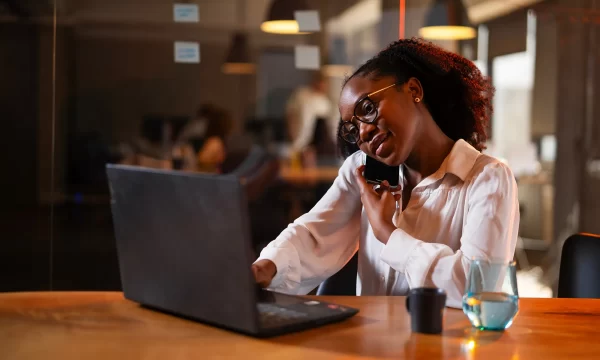Surf the Net Safely with Privacy Browser Extensions
A secure and multifunctional web browser is your gateway to the internet. This is why you need browser extensions, small software programs or apps that can be installed to add new features and capabilities to your browser.
Specifically, there are browser extensions that protect your privacy, including those that block unwanted pop-up ads and scripts, encrypt your data, manage your passwords, and improve your browser’s built-in settings.
In this guide, you’ll learn how browser extensions work and explore the best privacy extension practices to protect your online security and data effectively.
Your digital bodyguard
While many extensions add convenience, browser extensions for privacy are vital for your online security. As you browse, countless third-party companies, advertisers, and data brokers attempt to track your every move, building a detailed profile of your habits and interests.
This is where privacy-focused extensions become essential. They act as your digital bodyguard, actively blocking these trackers and protecting your personal information from being collected, used, or sold without your consent.
Types of privacy extensions
Privacy extensions empower you with a suite of technologies designed to shield your digital life. Here’s how different types of privacy extensions help you:
Ad blockers
These extensions prevent advertisements from loading on the webpages you visit. This not only declutters your view but also improves page load speeds and blocks malicious ads, a practice called malvertising. The impact of malvertising can be severe: it can trigger a drive-by download that installs ransomware or spyware on your device without you ever clicking on the ad. This makes a powerful ad blocker your first line of defense against these invisible attacks.
→ Dig Deeper: How to Avoid Falling for a Fake Ad Scam
Anti-tracking extensions
Their main job is to identify and block tracking scripts and cookies that advertisers and data brokers use to monitor your activity across different websites. By doing so, these tools protect your online privacy and reduce the amount of personal information that third parties collect without your consent.
Script blockers
For more advanced control, these tools allow you to decide which scripts (such as JavaScript) are allowed to run on a site. This selective blocking helps minimize exposure to potentially malicious code or security vulnerabilities while reducing the risk of browser fingerprinting, a technique used to uniquely identify and track users without cookies.
VPN extensions
A virtual private network (VPN) extension encrypts your browser’s internet traffic and hides your IP address, protecting your data from being intercepted on public Wi-Fi and masking your location. Aside from masking your location, a VPN extension also encrypts your information, making it unreadable to anyone else.
Proxy extensions
Think of a proxy extension as a mail forwarding service. It routes your browser’s traffic through an intermediary server, masking your real IP address before you connect to a website. The website sees the proxy’s address, not yours. However, the connection between your device and the proxy server isn’t necessarily secure, and your data is still readable.
→ Dig Deeper: VPN vs. Proxy: What’s the Difference?
Privacy extensions can boost browser performance
Contrary to common belief, the right privacy extension is a powerful tool to achieve a faster, more responsive browser. High-quality privacy extensions actively improve performance by blocking resource-heavy elements such as auto-playing video ads, complex tracking scripts, and analytics code before they ever get a chance to load. You’ll experience noticeably faster page load times, reduced mobile data usage, and less strain on your computer’s memory and CPU, resulting in smoother, more efficient browsing.
Your browser’s built-in privacy features
- In Google Chrome: Chrome has features like Safe Browsing and ad privacy settings to protect users from known threats, but these are not comprehensive enough to address all privacy risks, especially sophisticated tracking by many websites and extensions.
- In Firefox: Firefox has its native Enhanced Tracking Protection, which you can set to “Strict” for a strong baseline defense against trackers. Firefox Multi-Account Containers lets you isolate parts of your online life from each other—a step beyond simple cookie deletion. You may add specialized tools for more granular control such as Facebook Container, also from Mozilla, which specifically isolates Facebook to prevent the social media giant from tracking your visits to other websites.
- In Safari: Safari already offers a solid privacy foundation, but with a few smart enhancements, you can make it even more resilient. Start with Intelligent Tracking Prevention, which is built into Safari and works behind the scenes to limit cross-site tracking by identifying trackers and preventing them from following you across websites.
- In Android: While Google Chrome for Android has limited extension support, you can achieve desktop-level privacy by using browsers like Firefox for Android, which allows you to install powerful add-ons to give you control over your mobile browsing experience.
→ Dig Deeper: New Android Malware Sneaks Past Security by Pretending to Be Real Apps
Choose the right privacy extension
With so many options available, choosing the right privacy tool can feel overwhelming. Not all extensions are created equal—some may even compromise your privacy under the guise of protecting it. The most effective and popular browser extensions offer comprehensive protection, are easy to use, and have a proven track record of putting user privacy first. Let’s walk through the process of evaluating a privacy extension:
- Check the developer: Is the extension made by a reputable company or a known developer? A quick search can tell you if they are trustworthy.
- Read the privacy policy: A safe extension will have a clear, easy-to-understand privacy policy that explains what data it collects and why. If it’s missing, vague, or confusing, it’s a red flag.
- Scrutinize permissions: Before you install, carefully review what the extension asks to access. If the permissions seem excessive for its function, like an ad blocker asking for your access to your contacts, don’t install it.
- Look for social proof: Check the number of users and read recent reviews in the official store. Pay attention to both positive and negative feedback to get a complete picture.
- Choose open source when possible: Open-source extensions have their code publicly available for anyone to inspect. This transparency means security experts can verify that the extension is safe and does not have hidden malicious features.
- Browser compatibility: Consider extensions that are widely regarded for their effectiveness and which work well with most major browsers.
When you do your research, you might discover that many of these privacy extension tools are standalone tools. For better overall control of your privacy and security, consider a trusted anti-tracking app that is part of a comprehensive security suite, giving you a seamless shield against trackers without needing to manage multiple extensions.
Key dangers of malicious browser extensions
Malicious extensions often operate by deceiving you from the start, sometimes mimicking a popular, legitimate extension. These are just a few of the dangers of malicious browser extensions:
- Data theft: Malicious extensions can act like spyware, capturing everything you type. This includes sensitive information like usernames, passwords, and credit card numbers.
- Ad injection and hijacking: Some extensions inject their own ads into the websites you visit, or worse, hijack your search engine to redirect you to spammy or malicious pages.
- Malware installation: An extension can serve as a backdoor to install more dangerous software onto your computer, such as ransomware or viruses, without your knowledge.
- Resource draining: Even if not overtly malicious, poorly made extensions can secretly run processes like cryptomining in the background, slowing your computer down and using up electricity.
→ Dig Deeper: What is Browser Hijacking?
When good privacy extensions go bad
A perfectly safe extension can become a threat overnight, and being aware of how this happens is key to protecting yourself.
- New management: It is common for a popular extension to be sold by its original developer to a new, unknown company, which in turn might then push an automatic update that injects tracking code or adware.
- Abandonware: When a developer stops maintaining an extension, it no longer receives security updates, leaving it vulnerable to being exploited by criminals.
Knowing that an extension’s safety isn’t permanent, you must then be vigilant. Regularly check who the developer is and what permissions your extensions have, so you can maintain a confident and secure browsing experience.
Avoid malicious browser extensions
With cyber threats growing more sophisticated, being proactive is your best defense. Aside from the criteria for choosing the best privacy browser—research the developer, read the privacy policy and reviews, scrutinizing permissions—here are additional tips on how to spot red flags, vet extensions before installing, and maintain a clean, secure browser environment:
- Stick to official stores: Only download extensions from your browser’s official marketplace, like the Chrome Web Store or Firefox Browser Add-Ons. These stores have security checks in place that help filter out malicious software.
- Beware of clones and abandonware: Cybercriminals often create convincing copies of popular extensions to trick you. Always verify that you are downloading the official version. Also, be cautious of abandonware—extensions that have not been updated in over a year—as they may contain unpatched security flaws.
- Automate your vigilance: Let an expert guide your way. A trusted security tool like McAfee WebAdvisor, part of the comprehensive security suite, automates this vigilance for you, actively blocking malicious websites and downloads and flagging risky links, so you can browse with confidence.
Safely uninstall a browser extension
Removing a browser extension might seem as simple as clicking “Uninstall,” but doing it safely requires a bit more attention, especially if the extension is acting suspiciously. Some extensions leave behind hidden files or settings that continue to affect your browser even after removal. Here’s an easy step-by-step list to safely uninstall browser extensions:
- Access the extensions menu: In most browsers like Chrome and Firefox, click the three-dot or three-line menu icon in the top-right corner. Navigate to Extensions (or Add-ons) or go to More Tools > Extensions, depending on your browser. For Safari, go to Safari > Preferences from the menu bar and click the Extensions tab.
- Locate the extension: You will see a list of all your installed extensions. Find the one you wish to remove.
- Remove it: Click the “Remove” or “Uninstall” button associated with that extension. A confirmation pop-up will likely appear.
- Confirm removal: Confirm your choice to permanently uninstall the extension. Restarting your browser afterward is a good practice to ensure it is fully removed.
FAQs about browser extensions
To help you navigate the world of browser add-ons with confidence, we’ve answered some of the most common questions about the safety and privacy of browser extensions.
Is it safe to use browser extensions?
Using a browser extension is a great step toward customizing your online experience, and it’s smart to ask if they are safe. Many extensions are perfectly safe and incredibly helpful, but others carry risks. Remember that extensions, by their nature, need permission to interact with your browser. A malicious one could misuse this access to collect your data or install malware.
Can I trust free privacy extensions?
Price is not the indicator of trustworthiness; the developer’s reputation and transparency are. Many of the best privacy browser extensions are free, often developed by privacy-focused non-profits or open-source communities where the code is publicly available for review. Trustworthy free extensions will have a clear, easy-to-find privacy policy, recent updates, and positive feedback from security experts and users. Having said that, it is still wise to be cautious. Always vet any extension, free or paid, before installing it.
Will privacy extensions slow down my browser?
Modern privacy extensions are typically very lightweight. In many cases, they could even speed up your browsing experience. By blocking resource-heavy ads, trackers, and auto-playing videos, they reduce the amount of data your browser needs to load, allowing pages to appear faster. The key is to choose lightweight, well-coded, and reputable extensions from a trusted developer and to avoid overloading your browser with unnecessary add-ons.
How often should I review my installed extensions for security?
A great practice is to conduct a quick “security check-up” on your browser extensions every two to three months. This is important because the digital world changes quickly. A trusted extension could be sold to a new developer with different privacy policies, an update might add more intrusive permissions, or an older, abandoned extension could become a security risk. Taking just five minutes to review your installed extensions and remove any you no longer use or trust is a simple, empowering step to maintain a confident and secure online experience.
Final thoughts
While browser extensions are powerful tools in general, using them safely lies with an informed user. The path to security is clear: always download from official stores, meticulously review permissions, stick to reputable developers, and maintain a minimalist approach by installing only what you truly need.
For expert guidance, McAfee WebAdvisor provides a smart, simple way to navigate this landscape. It handles the heavy lifting of threat detection, letting you enjoy the benefits of a customized browser with the reassuring confidence that you are protected by a leader in cybersecurity.

 Home
Home