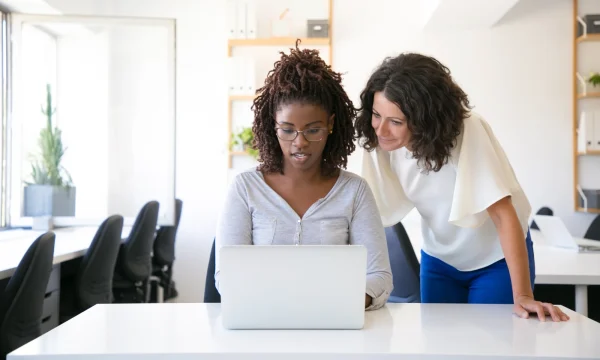How to Set Up Parental Controls on Any Device
From smartphones and tablets to laptops and gaming consoles, the digital landscape continues to expand. You want to empower your children with technology, but the risks of unfiltered content, excessive screen time, and online predators are very real concerns amid the vast and overwhelming terrain.
This is where parental controls become not just a technical task, but a fundamental aspect of modern parenting. Learning to set up the controls is daunting for many parents, who imagine complex settings and confusing jargon. But it doesn’t have to be that way.
This comprehensive guide is designed to demystify the process, providing you with clear, actionable, step-by-step instructions for a wide range of devices. We will walk you through the built-in features of some popular operating systems and explore advanced options for home protection.
What are parental controls?
Parental controls are a suite of settings and tools designed to help you manage your children’s online experiences. Think of them not as a form of spying, but as digital guardrails that create a safer environment for them to learn, explore, and connect.
The primary goal is to protect them from inappropriate content and online risks while teaching them to build healthy and safe digital habits. These essential tools can be found built directly into device operating systems like iOS and Android, or they can be offered by comprehensive security applications which provide unified protection across all your family’s devices.
How do parental controls work?
Parental controls work by combining simple yet powerful technologies that enforce the rules you set to help you create a safer online experience for your child.
- Content filtering uses domain name system (DNS) filtering, which acts like a digital gatekeeper. When your child tries to visit a website that you blocked, the control software intercepts the request and prevents the page from loading. It can also scan web pages for specific keywords related to inappropriate topics.
- Screen time management uses the device’s internal clock to track your child’s total screen time, and will lock the device or specific apps when the limits you’ve set are reached.
- Monitoring tools create activity logs of the apps used and for how long.
- Optional location tracking uses the device’s built-in GPS to report its position.
Why parental controls are more important than ever
Implementing parental controls isn’t about spying or being overly restrictive. It’s about creating digital guardrails that guide your children as they learn to navigate the online world. It’s an act of proactive parenting in the digital age. Here’s why it’s so critical:
Protect children from inappropriate content
The internet is an infinite library of information, but not all of its content is suitable for young eyes and minds. Unfettered access can expose children to violence, pornography, hate speech, and other explicit material that can be confusing or traumatizing. Content filtering, a core feature of parental controls, acts as a digital gatekeeper, blocking access to harmful websites, apps, and media based on age ratings and content categories.
Manage screen time for a healthy balance
Excessive screen time can negatively impact a child’s sleep, physical health, and social development. Without clear boundaries, it’s easy for kids to spend hours on games, videos, and social media. Parental controls allow you to set daily time limits, create device-free downtime periods such as during dinner or before bed, and ensure technology doesn’t overshadow other essential activities like homework, outdoor play, and family time.
Prevent unwanted spending and in-app purchases
Many apps and games, especially those targeted at children, are designed to entice in-app purchases. A few innocent clicks can quickly lead to significant, unauthorized charges on your credit card. Parental controls allow you to require a password for all purchases or block them entirely, teaching your children about the value of money and preventing surprise bills.
Mitigate cyberbullying and block online predators
The interactive nature of the internet opens doors to communication, but it also presents risks like cyberbullying and contact with malicious individuals. Some advanced parental control solutions can monitor communications for signs of trouble, block contact from strangers, and provide insights that can protect your child from harmful interactions.
Give insight into your child’s digital activities
Monitoring your child’s digital activity is less about checking up on them and more about checking in. Think of it as a roadmap to understanding them—what they’re curious about, which apps they love, and where they spend their time online. When used as a tool for partnership, these insights become powerful conversation starters.
Reviewing reports on app usage or search history together can help you talk about what’s appropriate and what’s not, transforming a potential point of conflict into a moment of connection. This collaborative approach helps you guide them toward a healthier digital balance, building trust while ensuring their safety online.
Types of parental control software
- Device-level controls: These are the parental control features built directly into operating systems like iOS (Screen Time) and Android (Google Family Link). They offer robust, free tools for managing screen time, app usage, and content filtering on a specific device, making them a great starting point.
- Application-level controls: These settings are found within individual apps, such as Netflix, YouTube, or popular social media platforms. They allow you to restrict content based on age ratings or enable a “kid-safe” mode, but they only apply within that specific app and must be configured individually.
- Comprehensive third-party solutions: For families with multiple devices across different platforms such as iPhone, Android tablet, a MacBook laptop, and a Windows PC, a comprehensive family solution provides a single, unified dashboard to manage everything. These services often include more advanced features like location tracking, geofencing, and detailed activity reports, giving you a complete view of your child’s digital life.
Set up parental controls on major platforms
Most modern operating systems have robust, free, and built-in parental control features. Here is a step-by-step guide to setting up parental controls on some of the most common platforms your family is likely to use:
On iOS (iPhone & iPad)
Apple’s native tool is called Screen Time. It’s a powerful and well-integrated suite of controls that is easy to manage directly from your own Apple device using Family Sharing.
- Enable screen time: On your child’s iPhone or iPad, go to Settings > Screen Time. Tap “Turn On Screen Time” and then “Continue.”
- Designate the device: You will be prompted to choose “This is My iPhone” or “This is My Child’s iPhone.” Select “This is My Child’s iPhone.”
- Set up downtime: This is a schedule during which most apps will be blocked. You can set a start and end time, for example, from 9 PM to 7 AM. You can allow specific apps, like Messages or FaceTime, to be accessible during downtime.
- Configure App Limits: Here, you can set daily time limits for app categories such as “Social” or “Games” or for specific apps. Once the time limit is reached, the app will be blocked for the rest of the day.
- Establish content & privacy restrictions: This is the most critical section. Tap on “Content & Privacy Restrictions” and enable the toggle at the top. Here you can:
- Prevent purchases: Tap on “iTunes & App Store Purchases” to require a password for new purchases or prevent them altogether.
- Filter content: Under “Content Restrictions,” you can set age ratings for movies, TV shows, and apps. You can also restrict explicit web content or limit access to only pre-approved websites.
- Manage privacy: Control which apps can access location services, contacts, photos, and the microphone.
- Create a screen time passcode: You’ll be prompted to set a 4-digit passcode to prevent your child from changing the settings you’ve just configured. Be sure to choose a code they won’t guess.
→ Dig Deeper: Does an iPhone Need Antivirus Software?
On Android devices
For the Android ecosystem, Google’s free Family Link app is the gold standard. It provides comprehensive controls that you manage from your own phone.
- Download the apps: On your (parent) device, download the “Google Family Link for parents” app. On your child’s device, download the “Google Family Link for children & teens” app.
- Start the setup: Open the Family Link app on your device and follow the on-screen instructions. To set up the app on your child’s device, you will need to create a Google account for them, if they don’t have one yet.
- Link the accounts: The setup process will guide you through linking your child’s Google account to your family group. You will need to have both devices nearby to complete the linking process.
- Customize the settings from your device: Once linked, open your Family Link app and select your child’s profile to manage their settings. Key features include:
- View activity: See how much time your child spends in their favorite apps with daily, weekly, and monthly reports.
- Manage apps: Approve or block apps your child wants to download from the Google Play Store. You can also block specific apps that are already installed.
- Set limits: Establish a daily screen time limit and a device bedtime.
- Filter content: In Google Play settings, you can set content restrictions based on age ratings. You can also turn on SafeSearch for Google Search and Restricted Mode for YouTube.
- See Location: As long as their device is on and connected, you can see its location in the Family Link app.
Android versions that support parental controls
Android’s parental controls, primarily via Google Family Link, are widely supported on devices running Android 5.0 (Lollipop) and newer. While some basic features existed previously, Family Link has since significantly enhanced capabilities like screen time limits, app management, content filtering, and location tracking for children’s accounts. For the most robust and integrated experience, newer Android versions offer the most comprehensive parental control options.
On Samsung phones
Samsung devices offer built-in tools to help you manage your child’s screen time, app access, and online safety. You can link them to Google Family Link for comprehensive management, or use Samsung Kids to create a secure, child-friendly space tailored to your child’s age and needs.
- Navigate to Digital Wellbeing: On your child’s Samsung phone, navigate to Settings > Digital Wellbeing and Parental Controls. This is your central hub.
- Connect with Google Family Link: Tap on Parental Controls. The phone will guide you to download and set up Google Family Link, which integrates directly with Samsung’s system. Follow the on-screen prompts to link your child’s account to your family group.
- Activate Samsung Kids: To better track your younger children’s digital activities, use Samsung Kids. Swipe down from the top of the screen to open the Quick Panel and tap the Samsung Kids icon. The first time you launch it, you’ll set a PIN and can create a profile for your child.
- Customize Samsung Kids settings: Once inside Samsung Kids, you can approve specific apps, set daily playtime limits, and control which contacts your child can call. It creates a completely separate and secure space on the device, preventing access to the main phone interface without your PIN.
In Google services and apps
Google’s ecosystem—spanning Search, YouTube, Chrome, Google Play, and more—offers powerful tools to help you guide your child’s online experience. These settings work seamlessly across phones, tablets, and computers, giving you a consistent layer of protection wherever your child signs in.
- Activate SafeSearch on Google Search: Go to google.com/preferences on your child’s account and enable SafeSearch to hide inappropriate images, videos, and websites in search results. SafeSearch settings will follow your child’s Google Account on any device where they’re signed in.
- Parental controls on Google Play: Open the Google Play Store app and tap your profile icon. Go to Settings > Family > Parental Controls and toggle it on. Set a PIN, then configure restrictions for apps, games, movies, and music according to age ratings. This restricts downloads and in-app access based on your preferences across all signed-in devices.
- Configure YouTube: Use the YouTube Kids app for younger children and supervised accounts for older kids. On standard YouTube, you can link your child’s Google Account and choose the appropriate experience (Explore, Explore More, or Most of YouTube) at families.youtube.com. You can also enable Restricted Mode in YouTube settings to limit mature content.
- Manage Chrome and Google Assistant via Family Link: Within the Family Link app, choose your child’s device, tap Settings > Manage settings. For Chrome, enable “Try to block mature sites” or only allow specific sites. You can also manage permissions and defaults for Google Assistant to limit services, voice match, and certain features per family policy.
- Establish a Google Family Group for account controls: Set up a Google Family Group at families.google.com/users. This enables access to Family Link, connects accounts for shared settings, and synchronizes controls for Play, Search, Chrome, YouTube, and Assistant. Centralized account-based controls ensure settings are applied and respected across all connected devices.
- Reminders: Always check that your child’s Google account is part of your family group to ensure all controls sync across devices. Periodically review settings and update permissions as your child matures or starts using new apps and services.
On Windows
Microsoft offers a centralized solution called Microsoft Family Safety, which works across Windows PCs, Xbox consoles, and Android devices with the Microsoft Launcher.
- Create a family group: Go to account.microsoft.com/family and sign in with your Microsoft account. Select “Create a family group.”
- Add your child: Choose to add a child and enter the email address they use to sign into Windows/Xbox. If they don’t have one, you can create a child account for them. They will need to accept the invitation via email.
- Manage settings online: Once your child is in your family group, click on their profile from the Family Safety dashboard to access the controls.
- Configure the controls:
- Screen time: Set time limits for specific devices such as Windows PC and Xbox, or create a single schedule that applies to all of them.
- Content filters: This primarily applies to the Microsoft Edge browser. You can block inappropriate websites and searches. You can also set age limits for apps, games, and media purchased through the Microsoft Store.
- Spending: This requires your approval for any purchases from the Microsoft Store, preventing surprise spending on games or apps.
- Activity reporting: Enable activity reporting to get weekly emails summarizing their screen time, web browsing, and search history.
On gaming consoles and smart TVs
Extending digital safety to entertainment devices is a crucial step, and thankfully, most platforms make it straightforward. On gaming consoles like PlayStation, Xbox, and Nintendo Switch, navigate to the main “Settings” menu and look for a “Parental Controls” or “Family Settings” section. There, you can manage playtime, restrict spending, control online communication, and filter games by their content rating.
Similarly, on Smart TV platforms like Roku or Google TV, you’ll find a “Parental Controls” or “Restrictions” area within the “Settings” menu. This allows you to set a PIN to block access to specific apps and prevent viewers from watching content that exceeds the maturity ratings you choose. Properly configuring these settings ensures that entertainment time remains safe and age-appropriate across all screens in your home.
On streaming platforms
Securing your children’s viewing experience on streaming services is a key part of digital parenting. Most major platforms offer simple yet effective tools to create a safer environment. Here’s a quick guide to setting them up:
- Netflix: Go to ‘Manage Profiles’ to create a ‘Kids’ profile with a curated, kid-friendly interface. For other profiles, go to Account > Profile & Parental Controls to set maturity ratings such as TV-PG or PG-13 and lock profiles with a PIN.
- Disney+: Create a ‘Kids Profile’ to set the limit to G-rated shows. Alternatively, edit a regular profile, go to ‘Content Rating,’ and choose an age level (e.g., TV-7FV). You can also set a 4-digit profile PIN to prevent kids from switching to unrestricted profiles.
- Hulu: In ‘Manage Profiles,’ create a ‘Kids’ profile. This automatically restricts the user to the ‘Kids’ hub, showing only age-appropriate content. You cannot set specific rating restrictions on a regular Hulu profile, making the Kids profile the primary control.
- Prime Video: Under Account & Settings > Parental Controls, you can set a 5-digit PIN to watch content above a certain rating (e.g., 7+, 13+) and to authorize purchases.
- YouTube Kids: This is a separate app and is the best option for younger children. It offers a highly filtered content library, and parents can choose content levels such as Preschool, Younger, and Older and even hand-pick specific videos and channels.
Best practices for parental controls on streaming services
- Turn off autoplay on all platforms to prevent binge-watching and accidental viewing of subsequent, potentially inappropriate content.
- Regularly review watch history within each profile. It’s a great way to understand your child’s interests and start conversations about what they’re watching.
- Use different, strong PINs for each service to keep your settings secure.
More on Netflix parental controls and maturity settings
Netflix offers flexible parental controls that let you create kid-friendly profiles, set viewing restrictions based on maturity ratings, and lock adult profiles with a PIN. These tools help ensure that everyone in your household can enjoy shows appropriate for their age, while keeping mature content out of reach.
- Create a kid-specific profile: On the Netflix website or mobile app, select “Manage Profiles,” then “Add Profile.” Choose a name and select “Kid?” to enable age-appropriate restrictions automatically.
- Set maturity ratings: Visit netflix.com/YourAccount, go to “Profile & Parental Controls,” and choose your child’s profile. Click “Viewing Restrictions,” enter your Netflix account password, and select the appropriate maturity level for movies and TV shows. This filters content based on the rating you set.
- Enable profile PIN locks: Also under Profile & Parental Controls > Profile Lock, set a 4-digit PIN for any non-Kids profiles. This prevents children from accessing more mature content on the account.
- Restrict specific titles: Within the maturity settings, you can enter specific movie or series titles in the “Title Restrictions” box to block them from appearing in your child’s profile, regardless of their content rating.
- Review viewing history: To review recently watched shows, navigate to Profile & Parental Controls > Viewing activity. Monitoring this list helps you track what your child is watching and spot possible concerns.
- Profile transfer precautions: If your child’s profile is ever transferred to another account, double-check that their restrictions, maturity levels, and PIN settings have been preserved after the move. Always keep PINs confidential and update them periodically to maintain a secure environment.
- Note: Features may appear differently between the web and mobile app, but all controls are accessible on both platforms. For detailed visual guides, consult the official Netflix Help Center.
Consider 3rd-party parental control apps
Built-in tools like Apple Screen Time and Google Family Link are excellent free options. They are ideal for families that primarily use one type of device, either all iOS or all Android, providing strong, reliable controls for screen time, app usage, and basic content filtering at no extra cost. For families with a mix of different devices or for those who need more advanced features, a third-party subscription service can be an excellent choice.
- Why use them: These apps provide a single, unified dashboard to manage all your children’s devices, regardless of the operating system. They often offer more advanced features than the built-in options, such as social media monitoring for signs of bullying or depression and detailed call/text logging.
- Considerations: These services typically come with a monthly or annual subscription fee. While incredibly powerful, they require you to install an app on each child’s device.
Comprehensive third-party solutions like McAfee Parental Controls are also ideal for mixed-device households or for parents seeking more advanced features. McAfee provides a unified dashboard to manage parental controls for all devices—iOS, Android, and Windows—from one place. It offers powerful tools that go beyond basic settings, including real-time location tracking, geofence alerts for safe zones, and detailed activity reports. This all-in-one protection provides a cohesive and powerful way to safeguard your entire family’s digital life.
Parental controls set-up issues and how to fix them
Issue: My child and my devices are not in sync.
Fix: First, ensure both the parent’s and child’s devices have a stable internet connection. Restart both devices completely. Then, check for and install any available updates for the parental control app and the device’s operating system (OS). Sometimes, a manual sync from the parent’s dashboard can force the new rules to apply.
Issue: My child is bypassing controls with a virtual private network (VPN) or proxy.
Fix: This requires a two-pronged approach. Technically, you can use the parental control app itself to block the installation of new apps, including VPNs. A comprehensive solution like McAfee+ can often identify and restrict VPN usage. More importantly, this is a crucial moment for communication. Talk to your child about why they’re trying to bypass the rules and reinforce the importance of safety.
Issue: The parental control app is crashing or slowing down the device.
Fix: Make sure you’re using the official, latest version of the app from the App Store or Google Play. Try clearing the app’s cache or reinstalling the app completely. Ensure the device meets the minimum system requirements. If problems persist, consult the app’s help or support center for device-specific solutions.
Issue: Screen time limits are inaccurate due to time-zone glitches.
Fix: This often happens after travel. Go into the date and time settings on both the parent and child devices and ensure they are set to “Automatic.” This allows the network to assign the correct time zone, which should resolve any discrepancies in scheduled downtimes or daily limits.
Lock parental control settings so kids can’t disable them
Parental controls are only effective if they stay active. Locking these settings ensures your restrictions, time limits, and content filters remain in place, even if children attempt to bypass them or turn them off. This extra step helps you maintain a safe, age-appropriate digital environment and prevents accidental or intentional changes that could expose kids to inappropriate content. Here’s how to lock them down across different platforms to prevent them from being changed or removed:
- On iOS (Screen Time): The key is the Screen Time passcode. When setting up Screen Time, you’ll be prompted to create a 4-digit passcode. This code is required to change any settings or grant more time. Crucially, use a different code than the device’s lock screen passcode.
- On Android (Google Family Link): Family Link is protected by your, the parent’s, Google account password. A child cannot uninstall the app, remove their account from the device, or perform a factory reset without your password. Any attempt to take the device offline will trigger a notification to the parent’s phone.
- On Windows/Xbox (Microsoft Family Safety): All settings are tied to your Microsoft account. Ensure your child is using a “Standard User” or “Child” account on the PC, not an “Administrator” account. This prevents them from installing unauthorized software or changing core system settings. Your Microsoft password is required to alter any Family Safety rules.
- On your Wi-Fi router: To protect router-level controls, change the router’s default administrator password. Choose a strong, unique password that your kids won’t guess. This prevents anyone on the network from logging into the router’s settings and disabling the filters.
- Secure your parent account: The weakest link is often the parent’s account. Enable two-factor authentication (2FA) on your Apple, Google, and Microsoft accounts. This means that even if your child guesses your password, they won’t be able to approve changes without a second code sent to your device. Also, enable any email or SMS alerts for attempted account changes so you’re notified immediately.
Remember, the goal of these locks isn’t to create a fortress, but to ensure the digital guardrails you’ve established for safety remain in place. It’s a technical backstop that supports your ongoing conversations about trust and responsible online behavior.
Balance protection and trust
Parental control software is a powerful tool in your parenting toolkit, but it is not a complete replacement for your guidance. No technology is foolproof, and tech-savvy kids can sometimes find workarounds. That’s why these tools are most effective when they serve as digital guardrails that support your parenting, rather than enforcing a digital lockdown.
In truth, parental controls are more about partnership rather than power. They are tools that help guide your children toward safe and responsible online habits and build trust. When you use activity reports or blocked sites as a starting point for a calm conversation, you’re not just enforcing rules; you’re teaching critical thinking and online awareness. The ultimate goal is to empower your children to make smart choices on their own.
While these tools provide essential protection and peace of mind, they can’t replace an open dialogue. They are simply one part of a broader strategy that combines technology with trust, creating a supportive environment where your kids can confidently and safely explore the digital world.
FAQs about parental controls
Can my child bypass parental controls?
While modern parental controls are robust, tech-savvy children might try workarounds like using a different Wi-Fi network or attempting a factory reset. This is why controls are most effective when paired with open conversations about online safety. No tool is foolproof, so communication is your most powerful asset.
At what age should I stop using parental controls?
There is no magic age to stop using parental controls. The best approach is to gradually ease restrictions as your child matures and demonstrates responsible online behavior. You can transition from strict filtering to more open monitoring, and eventually, to a relationship based on trust. The goal is to prepare them for digital independence.
Do parental controls work on school Wi-Fi or cellular data?
Yes, device-level controls such as Apple Screen Time and Google Family Link are tied to the device such as a phone or tablet, or user account, so they work regardless of the network connection. This is a key reason why using parental controls at the device level is so effective. Router-level controls, however, only work when the device is connected to your home Wi-Fi and apply to every device that connects to it, providing a broad safety net at home.
→ Dig Deeper: How to Secure Your Home Wi-Fi
Final thoughts: Your partner in digital parenting
Navigating the digital world as a parent can be challenging, but you are not alone, and you have powerful tools at your disposal. This guide has shown that learning how to set up parental controls is an accessible and manageable process. Whether you’re using the free, built-in features of iOS, Android, and Windows or opting for a more advanced router or third-party solution like McAfee, you can take meaningful steps to protect your children online.
Remember that technology is just one part of the equation. The most effective digital safety strategy combines these technical controls with open, honest, and ongoing communication. Use the activity reports and screen time limits as conversation starters, not just as rules. Talk to your kids about online risks, responsible behavior, and what to do if they encounter something that makes them feel uncomfortable.

 Home
Home