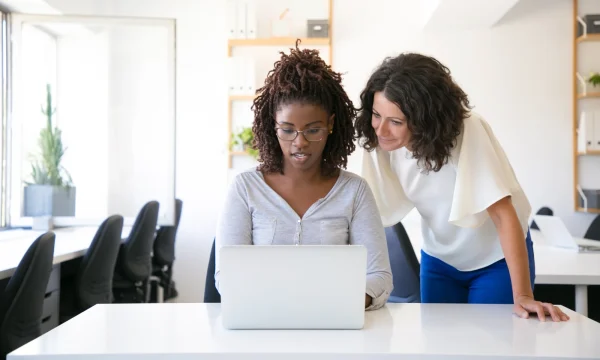Set Up Safe Browsing for Children
As children increasingly navigate the digital world, ensuring their online safety is a paramount concern for every parent. Understanding safe practices and learning how to shield your young ones from inappropriate content, phishing, and malware is crucial in this evolving landscape.
Fortunately, setting up effective safe browsing settings and using comprehensive parental control software can create a much more secure online environment for your family. With trusted solutions, you gain the power to establish robust digital boundaries.
With this article, you will learn to enable these essential protections, guide your children confidently through their digital journey, and foster healthy and secure online habits.
What is safe browsing?
Safe browsing is a feature or practice designed to create a secure online experience by protecting users from a variety of digital threats. Think of it as a smart filter for the internet that identifies and blocks access to dangerous or inappropriate websites, including sites known to host malware, phishing scams designed to steal personal information, and content that is unsuitable for children. Safe browsing establishes the first line of defense and a foundational layer of security that safeguards your child’s online exploration against digital dangers.
Technology that powers safe browsing
Imagine a helpful librarian or a friendly security guard for the internet; that’s essentially how safe browsing technology works for your child. Its main job is to check where your child is going online and to make sure they’re in a safe place. This technology primarily relies on a method called blocklisting.
Security experts maintain constantly updated lists of websites known to be dangerous—sites that host viruses, contain scams, or feature inappropriate content. When your child tries to visit a site, the safe browsing feature quickly checks its address against this list. If it finds a match, it blocks access and shows a warning, preventing danger before the page can even load.
The impact of blocking these sites is immediate: it preserves the integrity of your devices and protects your family’s private data from cybercriminals, ensuring a smooth and secure user experience.
Online dangers that lurk on the internet
The internet is a powerful tool for learning, connection, and entertainment, but beneath its vast resources lies a darker side, threats that can target children and teens. Understanding these dangers is the first step toward protecting yourself and your family, ensuring that every click, search, and share happens in a safer digital environment.
- Malicious websites and malware: One of the most significant threats is websites designed to infect your devices. These sites can host malware, spyware, ransomware, or viruses that are automatically downloaded when a page is visited. These malicious programs can steal personal information, slow down your computer, or lock your files until a ransom is paid.
- Scams and phishing attempts: The internet is filled with scams designed to trick people into giving away sensitive information. A primary example is phishing sites—fake websites cleverly disguised as trusted services such as a bank, email provider, or favorite online store promoting fake contests or “too good to be true” offers. They lure children and adults into entering usernames, passwords, and credit card details.
- Inappropriate and harmful content: This can range from violent or graphic imagery to hate speech, pornography, or content promoting dangerous behaviors. A robust, safe browsing tool filters and blocks entire categories of websites based on their content to ensure a child’s online journey is suitable for their developmental stage and to protect their emotional well-being.
Browser security plus antivirus
It’s helpful to think of browser security and antivirus software as a dedicated security team for your family’s digital home. Both are parts of a comprehensive solution that protects your child’s digital environment from inside and out.
Think of safe browsing as the friendly security guard at the front door. Its job is to check every website your child tries to visit and block dangerous ones before they can cause any harm, preventing threats from ever reaching your doorstep.
Antivirus software, on the other hand, is like the high-tech security system inside the house. It constantly scans your devices for any malicious software that might have gotten in through other means—like a downloaded file or a USB drive—and works to remove it.
They aren’t an either/or choice; they are designed to work together to give you extensive protection where one guards the entrance and the other guards the interior. For your family, this means together is power, creating a complete and confident layer of security for their entire digital life.
Types of safe browsing
Safe browsing comes in many forms, ranging from simple security settings built into your web browser to powerful, all-in-one parental control solutions. These options will help you choose the right mix of tools to create a safe and age-appropriate online experience for your family.
Built-in browser protection
Security settings in browsers like Google Chrome, Mozilla Firefox, and Microsoft Edge serve as the standard lock that comes on your home’s front door. They are a valuable and necessary first step, providing a baseline of security. These features block widely known dangerous websites and warn you about potential phishing attacks. Activating them is a simple, essential part of digital hygiene.
However, like a basic door lock, they can be bypassed by a determined individual—or a tech-savvy child who knows how to navigate the settings menu. They also lack the granular control and centralized management needed for a comprehensive child internet safety strategy. They’re a fantastic starting point, but they are just that—a start.
Network-level filtering
The next layer of protection is filtering at the network level, often through your home’s Wi-Fi router or by using a special domain name system service. This is like putting a security gate at the entrance to your entire neighborhood. Once set up, it automatically protects every device connected to your home network—from laptops and phones to gaming consoles and smart TVs.
This approach is powerful because it casts a wide net, making it more difficult to bypass than simple browser settings. However, it is limited by its location, working only when your children are connected to your home Wi-Fi. The moment they connect to a friend’s network, public Wi-Fi, or use their mobile data, that security gate is left far behind.
→ Dig Deeper: How to Secure Your Home Wi-Fi
Dedicated parental control software
For the most robust, flexible, and comprehensive protection, a dedicated parental control software is the gold standard. Think of it as a full-scale home security system—complete with a central control panel, personalized access for each family member, and the ability to monitor activity from anywhere.
These solutions go beyond basic website blocking, offering advanced features like location tracking, app management, screen time scheduling, and detailed activity reports. With centralized control across all your child’s devices, they provide a consistent, tamper-proof layer of safety that adapts to your family’s needs.
A parent’s guide to safe browsing
Navigating the digital world alongside your children can feel like a monumental task, but you are not alone on this journey. As your inspired guide, we want to help you shift your perspective: think of safe browsing settings not as a set of restrictions, but as a powerful tool to empower your family’s confident exploration online and give you peace of mind.
This guide is designed to give you clarity and confidence as we walk through understanding the most common online dangers, show you how to use both built-in browser tools and dedicated software.
Protection for each age group
When it comes to child internet safety, there is no “one size fits all” solution. The digital world looks very different to a five-year-old than it does to a fifteen-year-old, and your approach to protection should reflect that. Tailoring your safe browsing settings to your child’s age, maturity, and digital habits is the key to providing effective protection that grows with them.
The goal is not just to restrict but to create a secure framework that allows them to explore, learn, and develop the skills for digital independence. By adjusting the level of control and freedom over time, you can ensure your safe browsing for kids strategy remains relevant and respected.
For young children (ages 3-7): The ‘walled garden’ approach
For preschoolers and early elementary students, the safest approach is to create a highly curated and controlled environment. At this stage, parental controls should be at their most restrictive to ensure every online interaction is positive and secure. This is often called a ‘walled garden’ or an ‘allowlist’ method.
Instead of blocking bad sites, you specify the only sites, apps, and content they are allowed to access. This gives them the freedom to explore and play within a completely safe space without any risk of accidentally stumbling upon inappropriate material, a digital sandbox filled only with pre-approved, age-appropriate toys.
For pre-teens (ages 8-12): The ‘guided exploration’ phase
In the pre-teen years, children’s curiosity about the world expands dramatically. A strict ‘walled garden’ is no longer beneficial for their development. Transitioning to category-based filtering, you can use your parental control software to block broad categories of content, such as pornography, gambling, violence, and hate speech, while allowing access to more educational and entertainment categories.
It is absolutely essential during this stage to enable and lock SafeSearch on all search engines to filter out explicit results while allowing your children more room to explore their interests, conduct research for school, and develop their digital literacy skills under your guidance.
For teenagers (ages 13+): The collaborative partnership
For teenagers, the focus shifts from restriction to guidance and open dialogue. While content filters remain to protect against malware and explicitly harmful sites, the relationship should evolve into a collaborative partnership.
This is the age to have serious conversations about digital citizenship: being respectful online, the permanence of their digital footprint, spotting phishing scams, and privacy. Gradually empower them with critical thinking skills to navigate the online world safely and responsibly, in preparation for digital adulthood.
→ Dig Deeper: How to Raise Responsible Digital Citizens
Activate SafeSearch on search engines and websites
SafeSearch features filter out explicit images, videos, and websites from search results to create a more age-appropriate browsing experience. Available on major platforms, these settings are a simple yet powerful way to protect children from stumbling onto harmful content. Turning them on—and locking them where possible—adds an extra layer of safety to your child’s online activity.
- For Google Search: The easiest way is to visit google.com/safesearch, where you can select the ‘Filter’ option to block explicit images, videos, and text from Google’s search results. If you manage your child’s account with Google Family Link, this setting will be on by default for users under 13 and you can lock it.
- For Microsoft Bing: You can apply similar protection on Bing. Go to bing.com, click the menu icon in the top-right corner, and select ‘SafeSearch’. Set the level to ‘Strict’ to filter out adult text, images, and videos.
- For YouTube: On the YouTube website or app, click on your profile picture. Scroll to the bottom of the menu and you will see the ‘Restricted Mode’ option. Click it and toggle it to the ‘On’ position. This is an essential step to create a more age-appropriate video browsing experience.
Secure browser settings
Along with dedicated security software, activating browser protections across all platforms your child uses is a critical step in establishing a secure digital environment for your family. Follow these steps to set browser-level protections:
- Enable automatic updates: Your child’s web browser is their main gateway to the internet. Companies constantly release updates to patch security holes that cybercriminals could exploit. Enabling automatic updates ensures the browser is always equipped with the latest defenses without you having to think about it.
- Review browser extensions and settings: Browser extensions or add-ons can be useful, but they can contain malware and other threats. Make it a habit to periodically review installed extensions and remove those you don’t recognize or no longer need. For increased privacy, navigate to the ‘Privacy and Security’ section of your browser, and activate features like ‘Safe Browsing’ or ‘Phishing and Malware Protection’ to block known threats automatically.
- Periodically clear cache and cookies: Cookies are small files websites use to remember you, but they can also be used by advertisers to track your child across the internet. The browser’s cache saves parts of the websites to load them faster next time you visit. Clearing this data from time to time enhances privacy and solves some browser performance issues.
- Use a dedicated password manager: While it’s convenient to let the browser save passwords, it’s not a secure option. If a device is compromised, saved passwords can be easily stolen. A dedicated password manager provides encrypted, superior security for login credentials and can generate strong, unique passwords for every site.
- Activate search filters: Major search engines offer content filters like Google’s and Bing’s similarly named SafeSearch. Enable and lock these settings to prevent explicit images, videos, and websites from appearing in your child’s search results.
- Utilize system-level parental controls: Both Windows and macOS include built-in parental controls that help manage screen time, restrict app usage, and filter web content at the OS-level for consistent protection.
- Deploy a comprehensive security solution: For centralized and advanced control, install a trusted security suite that includes parental controls.
→ Dig Deeper: To Disable or Enable Cookies
Beyond basic settings
While the safe browsing features built into web browsers and operating systems are an excellent and necessary first line of defense, they have limitations, one of which is the lack of centralized management. You have to enable and configure these settings on every single device and every single browser your child uses. This can be time-consuming and leaves room for error; it’s easy to miss the settings on a tablet or a gaming console.
Furthermore, these built-in tools can often be disabled by a tech-savvy child, leaving them free to browse without filters. These basic tools also lack the sophisticated customization and reporting that parents need. They typically offer a simple on/off switch without tailored web filters for children of different ages or to receive alerts about what sites are being blocked. You won’t know if your child is trying to access harmful content.
A comprehensive security solution becomes invaluable here, providing robust, tamper-proof controls from a single, easy-to-manage dashboard for a complete picture of your child’s digital activity and helping you enforce consistent, safe browsing settings across all their devices.
McAfee is your trusted co-pilot for navigating the internet. Aside from our security solutions, all our products and services are backed by McAfee Labs, a research center that delivers threat intelligence and real-time protection around the globe, based on millions of sensors across key threat vectors.
Core principles for safe browsing with your child
- Connection over control. The goal of technology in your family is to bring you closer, not to create conflict. Use the insights from your safety tools as conversation starters, not as sources for accusation. When you approach online safety as a team, you build the trust that is more powerful than any filter.
- Conversation is the best filter. While tools are essential for blocking obvious dangers, your voice is the most important guide. Create a “no-blame” environment where your children feel they can come to you with anything they encounter online. An open dialogue about what they see and feel is the ultimate protection.
- Model the behavior you want to see. Your children learn their digital habits from you. Put your phone away at the dinner table, be respectful in your online comments, and talk openly about your own digital life. By modeling a healthy relationship with technology, you provide a powerful, living example for them to follow.
- Empower with knowledge, not fear. Instead of just listing what’s forbidden, teach them why. Explain in age-appropriate ways what phishing looks like or why their personal information is so valuable. An empowered child who understands the risks is far better equipped to make smart choices than one who simply follows rules out of fear.
- Think before you click: Teach them to be suspicious of emails or texts that seem too good to be true or that create a sense of urgency. Explain that clicking on unknown links in emails, texts, or pop-up ads can lead to viruses or scams. A good rule is: if you don’t know the sender, don’t click the link.
- The ‘billboard’ rule: Ask them to imagine anything they post, comment, or share is being put on a giant billboard with their name, for everyone to see. This helps them understand that online content is public and permanent, and encourages them to only post things they would be proud of.
- Keep personal information private: This is a non-negotiable rule. Drill into them that their full name, home address, phone number, school name, and passwords are like keys to your house—they should never be given to strangers, whether online or off.
- Check the lock and the address: Teach them two quick tricks to spot fake websites. First, look for the padlock icon in the address bar and ensure the address starts with “https”—the ‘s’ stands for secure. Second, look closely at the website’s address. Scammers often use names of popular brands with slight misspellings to trick you.
- When in doubt, tell an adult: Make this the most important habit of all. Reassure them that if they ever see something online that makes them confused, scared, or uncomfortable, they should immediately turn off the screen and tell you or another trusted adult. Reinforce your “no-blame” policy to ensure they always feel safe coming to you.
The truth about incognito mode and child safety
Many parents believe that incognito or private browsing mode is a way to keep their kids safe online, but this is a dangerous misconception. The only function of this mode is to tell the browser on that specific device not to save your browsing history, search records, or cookies after the window is closed.
It does not make your child anonymous or invisible online. Their internet activity can still be seen by the websites they visit, their internet service provider such as Xfinity or AT&T, or their school’s network.
Most importantly, it does not block malware or bypass dedicated parental control software. Knowing this empowers you to rely on true safety measures, not on features that provide a false sense of security.
Find the balance between digital freedom and safe browsing
As a parent, you want to protect your child, but also want to foster their independence and curiosity. This can create a feeling of conflict when implementing safe browsing settings. These are valid concerns.
The goal of parental controls is not to create a digital prison or to spy on your child’s every move. Rather, it aims to create a safe environment for them to grow and learn, much like you would teach them to wear a helmet when riding a bike. The key to success is finding a healthy balance between safety and freedom, using technology as a tool to support your parenting, not replace it.
Analogy of the seatbelt
One of the best ways to frame this is to think of safe browsing software as a seatbelt for the internet. You insist your child wears a seatbelt not because you expect a crash or because you don’t trust their judgment, but because the driving environment contains inherent risks, and it’s a non-negotiable safety measure.
Similarly, the internet has incredible benefits but also contains real dangers. Parental controls are the digital equivalent of a seatbelt, designed to protect them from potential impact. When you explain it this way, it shifts the focus from a lack of trust to a shared commitment to safety.
Manage false positives
Of course, no filter is perfect, and sometimes a safe website needed for a school project might get blocked. This “false positive” can be viewed as a collaborative opportunity. Encourage your child to come to you when this happens, review the site together, and add it to an approved list if it’s safe.
This valuable interaction reinforces your partnership, teaches them that the rules are reasonable, and helps them understand how the technology works. As they mature, you can review the settings together periodically, loosening restrictions as they demonstrate responsible behavior.
Trust and communication
Finally, use the reporting features of your security software as conversation starters, not as tools for accusation. If a report shows your child repeatedly trying to access a blocked gaming site during homework hours, it’s a chance to talk about time management and digital distractions, not to punish them.
Saying “I noticed it was tough to stay focused on homework last night. Let’s talk about how we can make that easier,” is more productive than, “I saw you trying to play games!” By balancing technological safeguards with trust, communication, and collaboration, you can protect your child while teaching them critical skills needed to become responsible, resilient, and independent digital citizens.
What to do when your child encounters trouble online
Children are increasingly exposed to both the wonders and the dangers of the internet. Whether it’s a troubling message, online bullying, or exposure to inappropriate content, it’s essential for parents to know how to respond when their child runs into trouble online. Your reaction in these moments can shape your child’s willingness to open up in the future and empower them to navigate the digital world with confidence and resilience.
- Listen calmly and reassure them: The most important first step is to manage your own reaction. Stay calm and listen to what your child is saying. Thank them for having the courage to come to you. Reassure them that they are not in trouble and that you will figure out a solution together. This reinforces the “no-blame” policy and ensures they will trust you again in the future.
- Document the incident: If possible and safe to do so, gather evidence. This could mean taking screenshots of cyberbullying messages, saving the URL of an inappropriate website, or noting the username of a person causing trouble. This information can be crucial for reporting the issue to the platform, school authorities, or law enforcement.
- Block and report together: Empower your child by walking them through the built-in safety tools on the app or website. Show them how to block the user and report the harmful content or behavior. These practical skills will give them a sense of control over their online environment.
- Review and adjust safety settings: Use the opportunity to review your family’s digital safety plan. Configure your privacy settings on social media and browser to be more secure. You may need to add a specific website to a blocklist or adjust content filters.
- Follow up and offer support: After taking the initial steps, check in with your child. Ask how they are feeling and remind them that you are always there to support them. An ongoing conversation can help your child process their emotions around online issues and make them feel secure.
FAQs about child internet safety
What are the downsides to built-in safe browsing tools?
While safe browsing tools aim to protect, they can have potential drawbacks. Some basic, built-in browser services could have a “false positive,” where a perfectly safe website might get blocked by mistake. Another privacy concern is how much browsing data is shared with the service provider.
At McAfee, we believe in transparency. Our premium solution is engineered to minimize these issues using advanced intelligence and AI-driven analysis. More importantly, we offer you clear controls and a steadfast commitment to your family’s privacy. Empowering you with the right information and the best tools helps you make confident decisions, creating a circle of trust around your family’s digital life.
The biggest downside of built-in safe browsing tools is the lack of robust control. These settings are often easy for a tech-savvy child to find and disable, and they must be configured individually on every single browser and device. A dedicated, trusted solution like McAfee is valuable for providing centralized, consistent, and reliable safe browsing settings for your entire family.
At what age should I start using parental controls?
It’s best to implement parental controls and safe browsing settings as soon as your child begins using an internet-connected device, even if they are only watching videos or playing simple games. For a young child, you might use an “allowlist” or “whitelist” approach, only allowing access to specific pre-approved sites. As they grow, your approach should evolve to category-based filtering and more open exploration within safe boundaries.
Can my child get around safe browsing settings?
Tech-savvy kids can sometimes find workarounds for basic, device-level controls, such as using a different browser or clearing browser data. This is why a multi-layered approach is essential. Using a dedicated security solution provides more robust, tamper-proof protection that can’t be easily disabled. Most importantly, pairing technology with open conversation about why these rules exist can foster cooperation.
How can I monitor my child’s activity without invading their privacy?
Effective monitoring isn’t about reading every message or watching their every move. Instead, use parental control software that provides high-level reports—how much time your child spent on certain apps, or if they tried to access inappropriate content—without needing to look over their shoulder. Frame it as a safety measure, like a seatbelt in a car, rather than a sign of distrust.
How do I know if a game or app is safe for my child?
Before downloading a new app or game, do a quick safety check. Look at the age ratings from official bodies such as the Entertainment Software Rating Board or Pan-European Game Information.
Read the reviews in the app store. Pay close attention to the app’s permissions—does a simple game really need access to your contacts or camera? Finally, play the game with your child for a bit to get a feel for the content and features.
→ Dig Deeper: The Best Way to Stay Safe While Gaming
Final Thoughts
Creating a secure and nurturing online environment for your children is not just a technical task—it’s a parenting imperative. The true cornerstone of safe browsing is communication. When you foster trust through open dialogue and model responsible online behavior, you turn protective tools into teaching tools—guiding your children toward becoming informed, resilient digital citizens.
By combining communication and trust with layered protection tools such as built-in browser settings, network-level filters, and comprehensive solutions like McAfee+ or McAfee Total Protection, you empower your family with more than just safety—you provide confidence, independence, and peace of mind.
Remember, safe browsing is not about locking doors—it’s about opening the right ones, together. By staying informed, staying involved, and choosing the right tools, you can transform the internet into a place where your children can safely learn, play, and grow.

 Home
Home