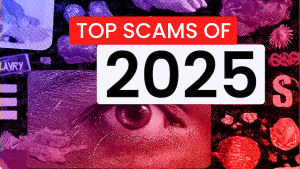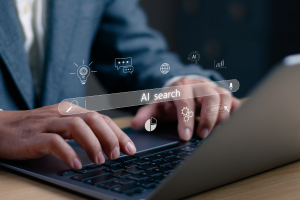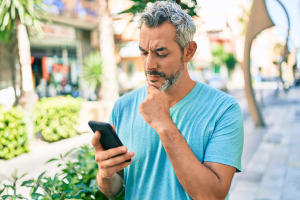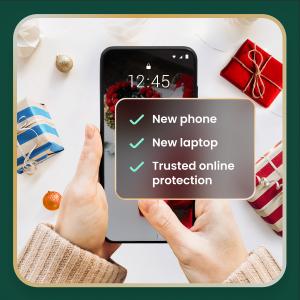While Apple goes to great lengths to keep all its devices safe, this doesn’t mean your Mac is immune to all computer viruses. What does Apple provide in terms of antivirus protection? In this article, we will discuss some signs that your Mac may be infected with a virus or malware, the built-in protections that Apple provides, and how you can protect your computer and yourself from threats beyond viruses.
What is a Mac virus?
A computer virus is a piece of code that inserts itself into an application or operating system and spreads when that program is run. While viruses exist, most modern threats to macOS come in the form of other malicious software, also known as malware. While technically different from viruses, malware impacts your Mac computers similarly: it compromises your device, data, and privacy.
Macs are not invulnerable to being hacked
While Apple’s macOS has robust security features, it’s not impenetrable. Cybercriminals can compromise a Mac through several methods that bypass traditional virus signatures. Common attack vectors include software vulnerabilities, phishing attacks that steal passwords, drive-by downloads from compromised websites, malicious browser extensions that seem harmless, or remote access Trojans disguised as legitimate software.
Common types of viruses and malware
Understanding the common types of viruses and malware that target macOS can help you better protect your device and data. Here’s a closer look at the most prevalent forms of malware that Mac users should watch out for.
- Adware and potentially unwanted programs (PUPs): These programs hijack your browser, alter your search engine, and bombard you with pop-up ads, severely impacting performance and privacy.
- Trojans: Disguised as legitimate software, such as fake Adobe Flash Player installers or system optimization tools, trojans create a backdoor on your Mac for attackers to steal data, install other malware, or take control of your device.
- Spyware and keyloggers: This malicious software operates silently in the background, recording your keystrokes, capturing login credentials, and monitoring your activity to steal sensitive personal and financial information.
- Ransomware: A particularly damaging threat, ransomware encrypts your personal files, photos, and documents, making them inaccessible. Attackers then demand a hefty ransom payment for the decryption key.
- Cryptominers: This malware hijacks your Mac’s processing power to mine for cryptocurrencies like Bitcoin. It doesn’t steal data but can cause extreme slowdowns, overheating, and increased electricity usage.
Signs that your Mac may be hacked
Whether hackers physically sneak it onto your device or by tricking you into installing it via a phony app, a sketchy website, or a phishing attack, viruses and malware can create problems for you in a couple of ways:
Performance issues
Is your device operating slower, are web pages and apps harder to load, or does your battery never seem to keep a charge? These are all signs that you could have a virus or malware running in the background, zapping your device’s resources.
Your computer heats up
Malware or mining apps running in the background can burn extra computing power and data, causing your computer to operate at a high temperature or overheat.
Mystery apps or data
If you find unfamiliar apps you didn’t download, along with messages and emails that you didn’t send, that’s a red flag. A hacker may have hijacked your computer to send messages or to spread malware to your contacts. Similarly, if you see spikes in your data usage, that could be a sign of a hack as well.
Pop-ups or changes to your screen
Malware can also be behind spammy pop-ups, unauthorized changes to your home screen, or bookmarks to suspicious websites. In fact, if you see any configuration changes you didn’t personally make, this is another big clue that your computer has been hacked.
Browser redirects
Your browser’s homepage or default search engine changes without your permission, and searches are redirected to unfamiliar sites. Check your browser’s settings and extensions for anything you don’t recognize.
Disabled security features
Your antivirus software or macOS firewall is disabled without your action. Some viruses or malware are capable of turning off your security software to allow them to perform their criminal activities.
Check your Mac for viruses and malware
Fortunately, there are easy-to-use tools and key steps to help you validate for viruses and malware so you can take action before any real damage is done.
- Check activity monitor: Navigate to Applications > Utilities > Activity Monitor and look for any unknown processes using a disproportionate amount of CPU or memory. A quick web search can help identify if a suspicious process is malicious.
- Review login items: Go to System Settings > General > Login Items. Check the “Open at Login” and “Allow in the Background” sections for any apps you don’t recognize and disable them.
- Inspect system profiles: In System Settings > Privacy & Security, scroll down to “Profiles.” If you see any profiles you did not intentionally install, aside from those for work or school, remove them.
- Audit browser extensions: Open your web browsers and review installed extensions. Remove any that you did not add or no longer use.
- Run a security scan: The most reliable method is to use a dedicated security application. Run a full system scan with a trusted program to detect and remove any malware that manual checks may have missed.
- Update everything: Ensure your macOS and all installed applications are up to date. Updates frequently contain critical security patches that protect against known vulnerabilities exploited by hackers.
Built-in antivirus solution
Macs contain several built-in features that help protect them from viruses:
- XProtect and quarantine: XProtect is Apple’s proprietary antivirus software built into all Macs since 2009. It works the same as any other antivirus, scanning suspicious files and apps for malware, then quarantining or limiting their access to the Mac’s operating system and other key functions. XProtect relies on up-to-date information to spot malicious files. However, this information may be outdated, and may not always protect Mac users from the latest threats.
- Malware removal tool: To further keep Apple users protected, the malware removal tool scans Macs to spot and catch any malware that may have slipped past XProtect. Similar to XProtect, it relies on a set of constantly updated definitions to identify potential malware, removes malware upon receiving updated information, and continues to check for infections on restart and login.
- Notarization and Gatekeeper: Apps for Apple devices go through a review before they are distributed and sold outside the App Store. When this review turns up no instances of malware, Apple issues a notarization ticket. That ticket is recognized in the macOS Gatekeeper, which verifies the ticket and allows the app to launch. If a previously approved app is later found to be malicious, Apple revokes its notarization and prevents it from running.
- App Store review: All apps that wish to be sold on the Apple App Store must go through Apple’s App Store review. While not strictly a review for malware, security matters are considered in this process to ensure that all apps posted on the App Store are “reliable, perform as expected, respect user privacy, and are free of objectionable content.”
- Other features: In addition to the above, Apple includes technologies that prevent malware from doing more harm, such as preventing damage to critical system files.
Do I need an antivirus for my Mac?
There are a couple of reasons why Mac users may want to consider additional protection on top of the built-in antivirus safeguards:
- Apple’s antivirus may not recognize the latest threats. These tools primarily rely on known virus definitions, which may lag behind the latest cyberthreats including “zero-day” incidents. This leaves Mac owners susceptible to attack if they solely rely on XProtect and other features.
- The Mac’s built-in security measures largely focus on viruses and malware. While protecting yourself from viruses and malware is of utmost importance, the reality is that antivirus is not enough. They don’t block other forms of harmful activity, such as phishing attacks, malicious apps downloaded outside of the App Store, suspicious links, prying eyes on public Wi-Fi, data breaches, and identity theft, among others.
Macs are like any other connected device. They’re also susceptible to the wider world of threats and vulnerabilities on the internet. For this reason, Mac users should think about bolstering their defenses further with online protection software.
Your guide to removing a Mac virus
If you suspect your Mac has been infected with a virus or other malware, acting quickly is essential to protect your personal data and stop the threat from spreading. Fortunately, this can be effectively done with a combination of manual steps and trusted security software:
- Disconnect from the internet: Immediately disconnect from Wi-Fi or unplug the ethernet cable to prevent the malware from communicating with its server or spreading.
- Remove suspicious apps: Open your Applications folder. Drag any unfamiliar or recently installed suspicious applications to the Trash and then empty it.
- Delete malicious files: Malware often hides files in your Library folders. Navigate to Finder > Go > Go to Folder and check paths like ~/Library/LaunchAgents and /Library/LaunchDaemons for suspicious files. Be cautious when deleting system files.
- Clean up browsers: Remove any unknown extensions from your web browsers and reset your homepage and search engine settings if they were altered.
- Run a security scan: The safest and most effective method is to run a full scan with a trusted security solution. This will automatically identify, quarantine, and remove all traces of the infection.
- Restore from a clean backup: If the infection is severe and persistent, your best option may be to erase your Mac and cautiously restore from a Time Machine backup created *before* you noticed signs of the virus. If you restore from a backup version that was already infected, you will re-introduce the malware to your clean system.
Last resort: Reinstalling your macOS
In the most extreme cases, erasing your hard drive and reinstalling a fresh copy of macOS is a very effective way to eliminate viruses and malware. This process wipes out all data, including the malicious software. This, however, is considered the last resort for deep-rooted infections that are difficult to remove manually.
Future-proof your Mac from viruses
As cyber threats grow more sophisticated, taking proactive steps now can protect your device, your data, and your identity in the long run. Here are simple but powerful ways to future-proof your Mac, and help ensure your device stays protected against tomorrow’s threats before they reach you:
- Keep everything updated: Enable automatic updates for macOS and your applications. This is the single most important step to protect against vulnerabilities.
- Download from trusted sources only: Stick to the Apple App Store or the official websites of reputable developers. Avoid downloading software from unvetted third-party aggregators or torrent sites.
- Use strong passwords and multi-factor authentication (MFA): Protect your Apple ID and other accounts with long, complex, and unique passwords and enable MFA to prevent unauthorized access.
- Be skeptical of unsolicited messages: Do not click on links or download attachments in suspicious emails or texts. These are primary methods for delivering malware and conducting phishing attacks.
- Install comprehensive security software: Use a trusted security suite like McAfee+ for real-time protection that goes beyond Apple’s built-in tools, offering features like web protection, a firewall, and anti-phishing technology.
- Back up your data regularly: Maintain regular backups of your important files using Time Machine or a cloud service. This ensures you can recover your data without paying a ransom in a ransomware attack.
- Stay informed: Be aware of the threats out there and take a proactive stance to fill the gaps in protection. Comprehensive security suites like McAfee+ can take care of it for you. Our exclusive Protection Score checks your online safety, identifies any gaps, and offers personalized guidance to seal those cracks.
Best digital habits to practice
Staying safe online isn’t just about having the right software—it’s about making smart choices every day. Adopting strong digital habits can drastically reduce your risk of falling victim to viruses, scams, or data breaches.
- Browse safely: Be wary of unsolicited links, pop-up windows, and urgent warnings. Use a web protection tool to block known malicious websites before they can load.
- Scrutinize downloads: Never install software from an untrusted source. Read installation prompts carefully to deselect any bundled optional software or PUPs.
- Improve email hygiene: Treat emails with attachments or links with caution, even from known senders, as their accounts could be compromised. Verify any unusual requests through a separate communication channel.
- Review app permissions: When an application asks for permission to access your contacts, location, or other data, consider if it truly needs that access to function. Deny any unnecessary requests.
- Enable your firewall: Ensure the macOS firewall is turned on in System Settings > Network > Firewall. This provides a basic but important barrier against unsolicited incoming network connections.
It’s about protecting yourself
An important part of a McAfee’s Protection Score involves protecting your identity and privacy beyond the antivirus solution. While online threats have evolved, McAfee has elevated its online protection software to thwart hackers, scammers, and cyberthieves who aim to steal your personal info, online banking accounts, financial info, and even your social media accounts to commit identity theft and fraud in your name. As you go about your day online, online protection suites help you do it more privately and safely. Comprehensive security solutions like McAfee+ include:
- Personal data cleanup reveals which high-risk data brokers and search sites are collecting and selling your personal information. It then requests the removal of your information, confirms completion, and conducts ongoing scans as your data continues to be collected.
- Unlimited secure VPN automatically connects to public Wi-Fi to protect your online privacy and safeguards personal data while you bank, shop, or browse online.
- Identity theft and stolen funds coverage reimburses up to $1 million in lost funds or expenses, including losses to 401(k) accounts, while restoring your identity.
- Ransomware coverage reimburses up to $25,000 for losses and ransom fees.
- Licensed restoration experts who help repair identity and credit issues, including assistance with the identity fraud of a deceased family member.
- Credit monitoring promptly alerts you about changes to your credit score, report, and accounts and guides you on actions needed to tackle identity theft.
- Credit Score and Report help you stay on top of daily changes to your credit score and report, from a single location.
- Security freeze prevents unauthorized access to existing accounts or new ones being set up in your name with a credit, bank, or utility account freeze.
- Identity monitoring scans for up to 60 unique pieces of personal information on the dark web with timely alerts up to 10 months sooner than competitive products.
FAQs about Mac viruses
Can Macs get viruses from Safari?
Yes. While Safari has built-in security features, you can still get a Mac virus by visiting a compromised website that initiates a drive-by download or by being tricked into downloading and running a malicious file.
Do pop-ups mean my Mac is infected?
Not necessarily. Many websites use aggressive pop-up advertising. However, if you see persistent pop-ups that are difficult to close, or fake virus warnings, it’s a strong sign of an adware infection.
Is adware a type of malware?
Yes. While some consider it less harmful than a trojan, adware is a form of malware. It compromises your browsing experience, tracks your activity, slows down your computer, and can serve as a gateway for more dangerous infections.
How often should you scan for viruses?
If you have a security suite with real-time protection, your Mac is continuously monitored. It is still good practice to run a full system scan at least once a week for peace of mind.
Can iPhones spread malware to Macs?
Direct infection via a cable is extremely unlikely due to the security architecture of both operating systems. The greater risk comes from shared accounts. A malicious link or file opened on one device and synced via iCloud, or a compromised Apple ID, could affect your other devices.
Final thoughts
Current trends show a rise in sophisticated adware and PUPs that are often bundled with legitimate-looking software. Cybercriminals are also focusing on malicious browser extensions that steal data and credentials, injecting malicious code into legitimate software updates, or devising clever ways to bypass Apple’s notarization process. Given these developments, Macs can and do get viruses and are subject to threats just like any other computer. While Apple provides a strong security foundation, their operating systems may not offer the full breadth of protection you need, particularly against online identity theft and the latest malware threats. Combining an updated system, smart online habits, and a comprehensive protection solution helps you stay well ahead of emerging threats. Regularly reviewing your Mac’s security posture and following the tips outlined here will also enable you to use your device with confidence and peace of mind.