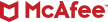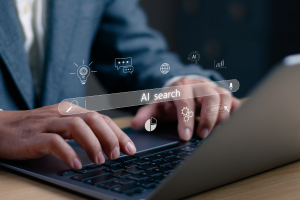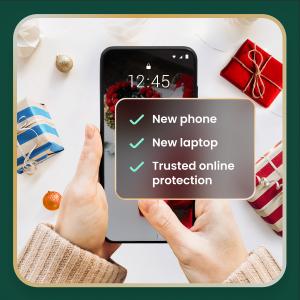Smartphone hacking is the unauthorized access to and control over a mobile device or its communications. This goes beyond a simple malware infection; it’s a targeted breach aimed at stealing your personal data, spying on your activities, or using your device for malicious purposes.
Unlike general viruses that may just slow down your device, a hack can lead to severe real-world consequences. This article aims to increase your awareness about hacking methods, how to prevent it or determine if your phone has been infiltrated, and how to protect your phone moving forward.
Why cybercriminals target smartphones
Your smartphone is a goldmine of personal information, making it a high-value target for cybercriminals whose motivations are typically centered on financial gain and identity theft. Hackers seek banking credentials, credit card numbers, and access to payment apps for direct financial theft. Meanwhile, stealing your personal information—like emails, contacts, and passwords—allows them to commit identity fraud or sell on dark-web markets.
Beyond money, attackers may use your phone for surveillance, secretly activating your camera or microphone to spy on you. In other cases, they may hijack your device’s resources to include it in a botnet for larger attacks or hold your files hostage with ransomware. Understanding these threats is the first step in knowing how to protect yourself from them, so it’s vital to learn the methods hackers use to get into your phone.
Hackers exploit iOS and Android differently
While both iOS and Android are secure, their core philosophies create different opportunities for hackers. Android’s open-source nature allows for greater customization, including the ability to “sideload” third-party apps from outside the official Google Play Store. Unvetted apps with malicious code are a primary vector for malware.
In contrast, Apple’s iOS’s closed ecosystem makes it much harder to install unauthorized software. For this reason, many attacks targeting iPhones rely on social engineering, sophisticated zero-day exploits that target unknown vulnerabilities, or jailbroken devices, which strips away Apple’s built-in protections.
To protect your device, tailor your defense to its ecosystem. The best practice for Android users is to stick to the Google Play Store and ensure Google Play Protect is active, as it continuously scans your apps for harmful behavior. iPhone users concerned about targeted attacks should activate Lockdown Mode, an extreme feature that limits functionality to reduce the potential attack surface. Regardless of your platform, keeping your operating system updated is the single most important step you can take to stay secure.
How your phone gets hacked: Common attack vectors
Wondering how your phone gets compromised? Hackers use several common pathways.
Jailbreaking or rooting
A hacker might install spyware after you jailbreak or root your smartphone to bypass the security of their respective stores. Jailbreaking or rooting gives smartphone users more control over their devices, such as removing pre-installed apps and installing third-party apps from unvetted sources. However, this action removes barriers that keep viruses and malware from entering the smartphone’s system and spreading to apps, files, devices and other networks. And because Apple and Google don’t review the apps in those sources, this allows the hacker to post a bad app with relative ease.
Sneaking a malicious app update
Apple has a strict review policy before apps are approved for posting in the App Store. Meanwhile, Google started applying AI-powered threat detection, stronger privacy policies, supercharged developer tools, industry-wide alliances, and other methods in its app reviews. Bad actors, however, could still sneak malware into the stores by uploading infected app versions during updates. Other times, they’ll embed malicious code that triggers only in certain countries or encrypt malicious code into the app they submit, making it difficult for reviewers to sniff out.
Remote hacking
Cybercriminals have several sophisticated methods to hack smartphones remotely. One common technique is phishing, where you might receive a text or email with a malicious link that, when clicked, installs spyware on your device. Another remote hacking vector is through unsecured public Wi-Fi networks, where hackers can intercept your data. Spyware can also be delivered via SMS payloads that require no user interaction.
Text messages
Smishing (SMS phishing) is a common and effective way for hackers to attack your phone, where they send an urgent text with a malicious link, like a fake delivery notification or a bank alert, to trick you into clicking without thinking. Once you click, the link can lead to a fake website designed to steal your login credentials or directly download malware onto your device. Attackers also use MMS messages to send malicious files, like images or videos, which in some rare “zero-click” exploits, can infect your phone without you even opening the message.
To protect yourself, treat all unexpected links in text messages with suspicion. Never click on a link from an unknown sender. A key preventive step is to go into your messaging app’s settings and disable the automatic download of MMS files. This prevents malicious media from loading onto your device automatically. Always verify urgent requests by contacting the company or person directly through a trusted channel, not by using the contact information provided in the suspicious text.
Malicious websites
In this method, hackers use techniques like drive-by downloads, which silently installs malware onto your device the moment a page loads—no click required. Malvertising is where malicious code is hidden in online ads that, if served on a site you visit, can trigger a spyware or ransomware download. These attacks are most effective against devices with outdated web browsers, as they target known security holes that have since been patched.
Fake “update required” pop-ups are designed to scare you into installing malicious software disguised as a critical browser update. To protect yourself, always keep your mobile browser and operating system fully updated. Use your browser’s built-in safe-browsing features, and be cautious about granting permissions or clicking links on unfamiliar websites.
SIM-swap and phone cloning
These two sophisticated attacks can give a hacker complete control over your phone number. In a SIM-swap attack, a criminal tricks your mobile carrier into transferring your phone number to a SIM card they control. In phone cloning, they copy the identifying information from your phone to another, making a functional duplicate. In either case, the attacker can then intercept your calls, texts, and two-factor authentication codes.
Proactive defense includes setting up a unique PIN or password on your account for an extra layer of security. Switch to an eSIM if possible, as eSIMs are not as easily swapped as physical cards. If you suspect an attack, immediately report the issue to your carrier and check your financial and email accounts for unauthorized activity. You can also use the dial codes, like *#62#, to see if your calls are being forwarded to an unknown number.
Compromised phone camera
Malicious apps and spyware can secretly access your camera and microphone, potentially livestreaming audio and video to an attacker without your knowledge. Key warning signs include the camera indicator light turning on unexpectedly, significant and unexplained battery drain, or finding unfamiliar photos and videos in your gallery. To protect yourself, regularly audit the apps installed on your phone. Go into your device’s settings to review which apps have permission to access your camera and revoke access for any that don’t need it.
Other methods
Network-based attacks occur over unsecured public Wi-Fi where attackers can intercept your data. Finally, unsecure cloud backups can be a weak point, as a compromised password for your Apple or Google account could give a hacker access to all the data you’ve stored. Knowing these attack vectors is the first step toward understanding how to know if your phone is hacked.
9 Warning signs your smartphone has been hacked
Because we spend so much time on our phones, it’s fairly easy to tell when something isn’t working right. Sometimes those issues are symptoms of an infection. Possible signs that your device has been hacked include:
- Performance issues: A slower device, webpages taking way too long to load, or a battery that never keeps a charge can be attributed to your device reaching its retirement. However, these things might also signal that malware has compromised your phone.
- Your phone feels hot: Malware running in the background of your device might burn extra computing power, causing your phone to feel overheated.
- Mysterious calls, texts, or apps: If apps you haven’t downloaded suddenly appear on your screen, or if outgoing calls you didn’t make pop up on your phone bill, these are definite red flags that your device has been hacked.
- Changes or pop-ups crowd your screen: If you are getting an influx of spammy ads or your app organization is suddenly out of order, or your home screen has been reorganized, there is a big possibility that your phone has been hacked.
- Unexpected battery drain: Your phone’s battery dies much faster than usual because malware is constantly running in the background.
- Sudden data spikes: You notice a sharp, unexplained increase in your mobile data usage as spyware sends your information to a hacker.
- Unexplained charges: You find subscriptions or premium service charges on your phone bill or to your account that you never authorized.
- Background noise on calls: You hear clicks, static, or distant voices during phone conversations, which could indicate a call-monitoring app is active.
- Sudden loss of mobile service on your phone, notifications of account changes you didn’t make, or being locked out of your online accounts.
Confirm a breach with built-in diagnostics
If these symptoms are present, use the following tools to verify whether your device has been compromised:
- For Android, run Google Play Protect: This is your first line of defense on an Android device. Open the Google Play Store app, tap your profile icon in the top right, and select Play Protect. Tap “Scan” to check your installed apps for harmful behavior. Play Protect runs automatically but a manual scan can help confirm if your phone is hacked.
- For iOS, use Apple’s Safety Check: To check if your iPhone has been hacked, go to Settings > Privacy & Security > Safety Check. This tool helps you review and revoke the access you’ve granted to people, apps, and devices, which is a common way iPhones are compromised.
- Install a reputable antivirus scanner: For a deeper analysis, install a trusted mobile security app like McAfee to detect a wider range of malware, spyware, and risky settings. Run a full system scan.
- Interpret the results: If the scan detects a threat, it will typically be labeled with a name and a risk level. The security app will also give you an option to remove or uninstall the malware. If you receive a warning but no option to remove, boot your phone into safe mode and manually uninstall the suspicious app.
What to do if your phone is hacked? Your next steps
The results of the scan are in: your smartphone has clearly been hacked. There is no time to lose. To start the process of blocking the hacker or removing the malware, follow these essential first steps:
- Remove apps you didn’t install and restart. Check your apps folder for anything unfamiliar and remove them. From there, disconnect from the Internet and restart your phone to halt any malicious activity.
- If issues persist, reset. If you still have issues, restoring your phone to its factory settings is an option, provided you have backed up photos, contacts, and other vital info in the cloud. A quick online search can show how relatively straightforward it is to wipe and restore your model of phone.
- Flash the stock firmware. As a last resort for technical users, reinstalling the official operating system will almost certainly remove the hack.
- Change critical passwords: Using a different, trusted device, immediately change the passwords for your most important accounts—email, banking, and social media.
- Check your accounts and credit. Some online security solutions like McAfee+ are capable of Identity Monitoring, which alerts you if your info winds up on the dark web, while Credit Monitoring alerts you of unauthorized activity in your accounts.
- Get expert help. Our Identity Theft Coverage & Restoration service offers $2 million that covers required travel, losses, and legal fees associated with identity theft. It also offers the services of a licensed recovery professional who can repair your credit and your identity after a hack attack.
- Notify financial institutions: Contact your bank and credit card companies to alert them to the potential breach. Monitor your statements closely for any fraudulent charges.
- Report the incident: Inform your mobile carrier about the breach and consider filing a report with the appropriate authorities, such as local law enforcement and the FBI’s Internet Crime Complaint Center.
Seek professional help
Persistent problems with your smartphone after a factory reset, may indicate a sophisticated, low-level hack. If you are the victim of significant financial fraud or identity theft, or if the hack involves sensitive legal or corporate data, it is crucial to stop using your smartphone and get assistance. In these cases, continued use could tamper with evidence.
After reporting the hacking incident to your mobile carrier, and authorities, you may need a certified digital forensic analyst for deep analysis, especially in corporate or legal cases. Before you call, gather key information: the make and model of your phone, the date you first noticed issues, a list of suspicious apps or messages, and any known fraudulent activity on your accounts.
Dial codes to detect hidden hacks
Certain dial codes, also known as Unstructured Supplementary Service Data (USSD) or Man-Machine Interface (MMI) codes, can help you check for signs of suspicious activity or hidden configurations. These codes can reveal call forwarding, SIM tracking, or conditional redirects that may indicate a compromise:
- Dial *#21#: This code shows you the status of call forwarding. If calls, messages, or other data are being diverted without your knowledge, this is one of the key signs your phone is hacked. The results should all say “Not Forwarded.”
- Dial *#62#: Use this code to find out where calls are being forwarded when your phone is unreachable (e.g., turned off or out of service area). It should typically go to your carrier’s voicemail number, so check if the number shown is unfamiliar.
- Dial ##002#: This universal code disables all call forwarding. If you suspect your calls are being diverted, dialing this code will reset it. Note that availability and functionality of these codes can vary by carrier and country.
Tips to block hackers from your phone
You can take simple, effective steps to protect yourself and your device from hackers. Here are some practical tips, from the basic to the more layered steps, to help you block hackers from accessing your phone.
Basic best practices
To avoid the hassle of having a hacked phone in the first place, here are some fundamental measures you can do as part of your routine:
- Update your phone and its apps. Promptly updating your phone and apps is a primary way to keep your device safer. Updates often fix bugs and vulnerabilities that hackers rely on to download malware for their attacks.
- Avoid third-party apps from unvetted stores. Apple’s App Store and Google Play have protections in place, unlike third-party sites which sometimes purposely host malicious apps. Avoiding these sites altogether can block hackers from your device.
- Don’t use a jailbroken or rooted phone. Jailbreaking or rooting a phone introduces all kinds of security issues. Your best bet as an everyday internet user is to rely on the built-in security features of iOS and Android.
Layered protection beyond the basics
Beyond the foundational advice, fortifying your smartphone requires a layered defense. We suggest the following actions you can apply:
- Install a reputable mobile security app: A trusted provider like McAfee can scan for malware and alert you to risky websites.
- Enable two-factor authentication: Use this feature on all critical accounts, such as your email, banking, and social media apps. This adds a crucial second layer of verification that protects you even if your password is stolen.
- Disable connective services: Minimize your attack surface by disabling wireless radios like Bluetooth, near field communication (NFC), and location tracking when not in use.
- Leverage hardware security: Rely on built-in hardware features like Apple’s Secure Enclave or Android’s Titan M chip, which protect your biometric data and encryption keys.
- Review app permissions regularly: Make it a monthly habit to check which apps have access to your camera, microphone, location, and contacts, revoking permissions from any that seem unnecessary.
- Adopt a zero-trust mindset: Never automatically trust links or attachments in emails and messages, even if they appear to be from someone you know. Use a VPN on public Wi-Fi to encrypt your connection and protect your data from eavesdroppers. In addition, ensure your device’s storage is always encrypted for a strong baseline of protection.
- Take full advantage of built-in safety features: Apple offers Lockdown Mode for high-risk users, while Google has Play Protect which continuously scans your apps for harmful behavior.
- Avoid using public USB charging stations: These can be used for juice jacking, where hackers steal data from or install malware on your device. It’s best to bring a portable battery pack, especially during travel or long days out.
One-tap checklist: Security settings you can enable today
Securing your device doesn’t have to be complicated or time-consuming. In fact, many powerful protections are just a tap away. This quick checklist offers quick and simple security settings you can enable with minimal effort.
- Turn on automatic updates: Go to Settings > General > Software Update on iOS or Settings > System > System Update on Android to enable automatic updates and ensure you always have the latest security patches.
- Enable biometric lock: Set up Face ID or Touch ID (iOS) or Fingerprint Unlock (Android) for a fast, secure way to protect your device from unauthorized physical access.
- Activate “Find My” feature: Turn on Apple’s “Find My iPhone” or Android’s “Find My Device” to allow you to locate, lock, or remotely erase your phone if it’s lost or stolen.
FAQs about phone hacking
Does dialing *#21# show if I’m hacked? This code shows if your calls and messages are being forwarded, which can be a sign of a hack, but it doesn’t detect other types of malware or spyware.
Can iPhones get viruses? While less common due to Apple’s strong security structure, iPhones can still be compromised, especially through malicious apps from outside the App Store or sophisticated phishing attacks.
Will a factory reset remove spyware? In most cases, yes. A factory reset erases all data and apps on your device, including most forms of malware and spyware, returning it to its original state.
Can my phone be hacked while powered off? A phone that is truly powered off cannot be hacked remotely. When the device is off, its wireless radios (cellular, Wi-Fi, Bluetooth) are inactive, and the operating system is not running, cutting off any connection for an attacker to exploit. In Airplane Mode, only the radios are disabled, but leaves the OS running.
The myth of a phone being hacked while off often stems from two things: advanced, targeted attacks that fake a shutdown to compromise firmware, or physical attacks like a “cold boot” where a forensics expert with physical access can extract data from the RAM shortly after shutdown. To mitigate these extremely rare risks, always ensure your phone is fully encrypted, a default setting on modern iPhones and Androids, to make data unreadable even if accessed physically.
For everyday security, shutting off your phone is a good first step to sever any potential malicious connection.
Does my iPhone need antivirus? If your iPhone is not jailbroken, you don’t need antivirus. But your phone should still get extra protection to deal with other cyberthreats such as scammy text messages, phishing and AI-driven attempts. Comprehensive online protection software like McAfee keeps you and your phone safer. It can:
- Block sketchy links in texts, emails, messages, as well as suspicious links during searches, while surfing, and on social media.
- Protect your identity by keeping tabs on your credit and accounts.
- Protect your privacy by removing your personal info from shady data broker sites.
- Make you more private by locking down your privacy settings on social media.
Those are only some of the many McAfee capabilities that protect you and your phone.
Final thoughts
Recognizing the signs your phone is hacked is the critical first step, but swift and correct action is what truly protects you.
You can usually determine your smartphone has been hacked by observing any unusual behavior patterns, such as unexplained battery drain, data usage spikes, a blitz of ad pop-ups, unexplained charges on your banking accounts, and even mysterious calls, texts, or apps. Another way to confirm a breach is by running built-in diagnostics such as security scans and security keys. If any of the odd behaviors listed above sound familiar, don’t wait. Take immediate action and implement a layered defense.
In the first place, you can significantly reduce your risk of being hacked through regular software updates, careful app management, and smart browsing habits. Another important component is installing a complete privacy, identity and device solution like McAfee that provides comprehensive protection.
Don’t wait until you suspect a breach; adopt these protective strategies today to keep your digital life private and secure.