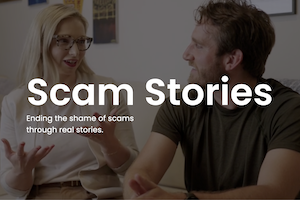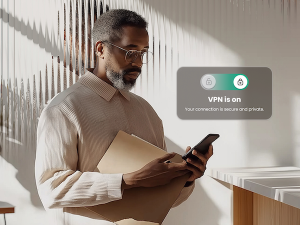When you think about it, the lifecycle of our devices is pretty short. Within a few years of getting a new phone or tablet, for example, we’re often tempted to upgrade to newer, faster models. A common problem with this is that we sometimes forget about the wealth of personal information stored on our devices, and how easy it would be for someone to potentially access our data.
Anything from old text messages and emails, to photos, logins and more could fall into the wrong hands if your device is not wiped clean. That’s why it’s important to take the following precautions before getting rid of old devices.
Steps to Protect Your Devices’ Data
For most devices, there are two essential steps you need to take to protect your data: backup your information and then restore the device to its original state. Here’s how:
Google Android
Android is the most popularly used mobile operating system in the world, so there are lot of old devices floating around. The process of backing up and restoring your phone can differ, however, depending on the manufacturer. Your best bet is to do a web search for instructions on your specific device, but the options for backing up to Google Drive and restoring should both be in the Settings app.
Apple iOS
Start with backing up your data to either Apple’s iCloud or iTunes via your computer. Here are step-by-step instructions for backing up to iCloud, and removing your information for iPhones, iPads and iPod Touch devices.
To backup to iTunes, connect your device to your computer and launch the iTunes app. Select “Device” near the top-left corner of your screen, right-click and select “Backup.”
Next, delete the data on of your old device by opening up the Settings app, selecting “General” and scrolling down to “Reset.” From here, hit “Erase all contents and settings.”
Lost or Stolen Smartphones
If you have taken the precaution of downloading software like McAfee Mobile Security (MMS) on your Android or iOS device, you can remotely backup and then erase the data on your device, even after it has been lost or stolen. And, if you have a “jailbroken” iOS devices you will be able to backup all your data, since an iTunes backup may not include all the data in apps that were not approved by Apple.
Computers & Laptops
First, delete any files or applications you no longer use, and empty your trash. Erase your browser history, and logout of your browser if you are logged in. This ensures that your searches, and any stored usernames and passwords are erased.
Then, backup your files either to an external hard drive or cloud service such as Google Drive, or Apple’s iCloud. From there you can easily transfer your files to a new laptop or computer.
Once you have saved your personal information, you can start the process of scrubbing your old machine clean. Start by deleting sensitive files, such as tax returns and financial documents. We recommend you use specialized tools such as McAfee Shredder, included in all McAfee security suites, or File Shredder. These military-grade options ensure that your files cannot be restored after they are deleted.
Then, you can wipe the drive and restore it. This will erase all the remaining data on the drive, and reload the operating system so someone else can use it.
If you have a PC, you might want to use a free program to wipe the drive, following the instructions they offer online.
If you have a Mac, you can erase OS X and reinstall it by following these tips.
Printers
We know what you’re wondering: “printers store information too?” They do, if they have a scanning function. The pages or images you have scanned are sometimes stored in the printer’s internal memory and someone who knows what to look for could potentially access them.
There are a couple ways to keep someone from retrieving your information. First, try unplugging your printer for a while since it will delete data if it has no local storage. But, if it has a disk drive feature you’ll need to wipe it clean by going to your settings menu. Of course, you can always find and destroy the drive with the hammer if the printer will no longer be used, but remember to wear protective eyewear!
Lastly, if you are not giving away or selling your old devices, make sure you recycle them properly. You can contact a local e-recycling center, or, if you have an iOS device you may be able to send them back to Apple for recycling.
Looking for more mobile security tips and trends? Be sure to follow @McAfee Home on Twitter, and like us on Facebook.