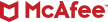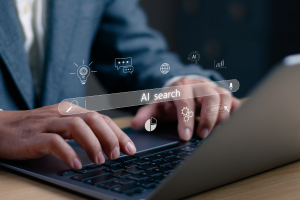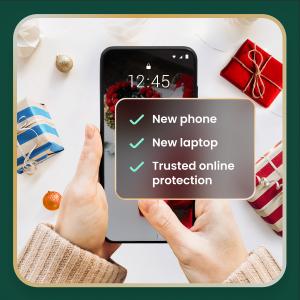Deleting vs. Deactivating Instagram: Key Differences
When considering leaving Instagram, you have two main options: deactivating or deleting your account. Understanding the distinctions is key to making the right choice for your privacy and digital presence. Deactivation is a temporary measure. Your profile, photos, comments, and likes are hidden from other users, including your followers, as if your account doesn’t exist.
However, Instagram stores all your information, allowing you to reactivate your account at any time by logging back in. Your direct messages will still be visible to recipients. This option is ideal if you need a break or want to temporarily reduce your online visibility without losing your data or account history. If you are looking for how to deactivate an Instagram account, this is a reversible step.
On the other hand, learning how to delete an Instagram account permanently is the final step. Once you request deletion and a 30-day grace period passes (during which you can cancel by logging back in), your account and all associated data – photos, videos, followers, messages (from your end), and profile information – are permanently erased from Instagram’s main servers.
While some data may remain in backups for longer to support disaster recovery, you won’t be able to access it or recover your account. This is the choice if you want to permanently remove your footprint from the platform. Understanding how to delete your Instagram account is crucial if that is your goal.
Quick Comparison: Deactivating vs. Deleting Your Instagram Account
- Visibility: Deactivation hides your profile; Deletion permanently removes it after a grace period.
- Data (Photos, Profile, etc.): Deactivation preserves data (hidden); Deletion permanently erases data.
- Messages: Deactivation keeps sent messages visible to recipients; Deletion removes your access, but recipients may still see past messages, often attributed to an “Instagram User”.
- Follower Visibility: Deactivation makes your profile invisible to followers; Deletion removes you from their lists and your content from their view.
- Permanence: Deactivation is temporary; Deletion is permanent.
- Recovery Options: Deactivated accounts can be reactivated by logging in; Deleted accounts cannot be recovered after 30 days.
- Data Retention by Instagram (Post-Action): Deactivation means Instagram retains all data for reactivation. Deletion means data is removed from active systems (usually within 90 days), though backups may exist longer.
Should You Deactivate or Delete? Factors to Consider
- Mental Health Breaks: If you’re feeling overwhelmed by social media and need a pause for your mental well-being, deactivation is an excellent choice. It allows you to step away without the finality of deletion, and you can return when you feel ready.
- Job Search Privacy: When actively job hunting, you might want to limit what potential employers can see. Temporarily deactivating your account hides your profile. Alternatively, you can make your account private.
- Serious Security Concerns or Harassment: If you’re facing persistent harassment or bullying, or believe your account security has been severely compromised, permanently deleting your Instagram account may be necessary for your safety and peace of mind. In less severe cases, blocking users and reporting content, coupled with deactivation, might suffice.
- Long-Term Digital Footprint Reduction: If your goal is to minimize your online presence and permanently remove your data from Instagram, then opting to delete Instagram account is the appropriate action. This is a long-term decision aimed at reducing your overall digital footprint.
- Quick Self-Assessment Questions:
- Do you plan to use your current Instagram profile, including its photos and connections, in the future? If yes, consider deactivation.
- Is your primary concern data privacy, and do you want Meta to remove your information? If yes, and you’re sure you don’t want to return, consider permanent deletion.
- Are you simply looking for a temporary escape from notifications and social pressures? If yes, deactivation is likely sufficient.
- Recommendation Based on Goals: If you need a temporary pause, want to hide your profile for a while, or think you might return, learning how to deactivate your Instagram account is your best approach. If your objective is to sever ties and permanently remove your data, deleting your Instagram account is the right path.
How to Temporarily Disable Your Instagram Account
- Via Mobile App (iOS or Android):
- Open the Instagram app and navigate to your profile page.
- Tap the menu icon (three horizontal lines) located in the top-right corner.
- Select Settings and privacy from the menu.
- Tap on Accounts Center, which is usually the first option.
- Under the “Account settings” section, tap on Personal details.
- Choose Account ownership and control.
- Tap on Deactivation or deletion.
- Select the Instagram account you wish to deactivate if multiple accounts are listed.
- Ensure Deactivate account is selected and tap Continue.
- You will be prompted to enter your Instagram password for verification. Enter it and tap Continue.
- Instagram will ask for a reason for deactivation. Choose one from the list and tap Continue.
- Finally, confirm your decision by tapping Deactivate Account.
- Via Web Browser (Desktop or Mobile):
- Navigate to Instagram.com in your preferred web browser and log in to your account.
- Click on More (represented by three horizontal lines) in the bottom-left menu.
- Select Settings from the menu that appears.
- You should be directed to the Accounts Center. If not, click on it.
- Under “Account settings,” click Personal details.
- Click Account ownership and control.
- Choose Deactivation or deletion.
- Select your account, ensure Deactivate account is chosen, and click Continue.
- Enter your password when prompted and click Continue.
- Provide a reason for deactivating and then confirm the deactivation.
- Time Limits for Reactivation: There is no specific time limit imposed by Instagram for how long an account can remain deactivated. You can reactivate it at any time by logging back into your account with your username and password.
- Data Visibility During Deactivation: When your Instagram account is deactivated, your profile, photos, videos, Stories, comments, and likes will be hidden from all other users, including your followers. It will essentially appear as though your account does not exist. However, your information is not deleted from Instagram’s servers. Messages you have previously sent to other users may still be visible to them.
Backing Up Your Instagram Photos and Data Before You Leave
Before you take the irreversible step of deleting your Instagram account, it is highly recommended that you back up your data. This ensures that you retain a copy of your photos, videos, messages, and other information you’ve shared on the platform.
Once an Instagram account is deleted, this data cannot be recovered. Instagram provides a built-in tool, often referred to as Meta’s “Download Your Information” feature, that lets you request a complete copy of your data. This includes content types such as your photos (including feed posts, Stories, and Reels you’ve archived or posted), videos, comments you’ve made, your profile information, and direct messages (DMs).
While some users might have manually saved individual photos or videos to their devices over time, using Instagram’s official download tool is the most comprehensive method to secure a full archive. This is a vital step before you learn how to delete Instagram and commit to removing your presence.
Request and Download a Copy of Your Instagram Data
- Requesting Your Data (iOS and Android Devices):
- Open the Instagram app on your mobile device and navigate to your profile by tapping your profile picture in the bottom-right corner.
- Tap the menu icon (three horizontal lines) in the top-right corner of your profile page.
- From the menu, select Your activity.
- Scroll down to the bottom of the “Your activity” screen and tap on Download your information.
- Tap Request a download. If you have multiple accounts linked through Accounts Center, select your Instagram profile.
- You’ll have the option to request a Complete copy of your data or to Select types of information if you only need specific data.
- Configure your file options: choose a format (HTML is generally easier for viewing, while JSON is better for transferring data to another service), select media quality (e.g., high, medium, low), and specify a date range if you don’t want all your data.
- Ensure your email address is correct, as this is where the download link will be sent. Tap Submit request.
- Requesting Your Data (Desktop/Web Browser):
- Open your web browser, go to Instagram.com, and log in to your account.
- Click on the More option (represented by three horizontal lines) found in the menu on the bottom-left side of the page.
- From the popup menu, select Your activity.
- Click on Download your information.
- Click the Request a download button. You’ll then follow similar prompts as on the mobile app: select the profile (if applicable), choose between a complete copy or specific types of information, and set your file options (format, media quality, date range). Submit the request.
- Email Delivery Times, File Formats: Instagram (Meta) states that it may take up to 14 days to collect your information and prepare it for download, though for many users, this process is much faster, often completed within a few hours or even minutes, especially for accounts with less data. You will receive an email at the address associated with your account containing a link to download your data. This link is typically valid for only a few days for security reasons, so download it promptly. The data is usually delivered as a ZIP file. Inside, you’ll find your information organized in folders, typically in HTML (for easy viewing in a browser) or JSON (a structured data format useful for developers or data transfer).
- How to Interpret the Archive Once Received: After downloading and unzipping the file, if you selected the HTML format, look for an `index.html` file. Opening this file in a web browser provides a navigable interface to view your data, including posts, messages, profile information, and more. Photos and videos will typically be in separate folders, often organized by date, in their original formats (e.g., JPG for photos, MP4 for videos). If you choose JSON, the files will contain raw data that can be parsed programmatically.
Troubleshooting: Why Can’t I Delete My Instagram Account?
- Forgotten Password: To confirm your identity and proceed with account deletion, Instagram requires your current password. If you’ve forgotten it, use the “Forgot password?” option on the login page to reset it before attempting to delete your Instagram account again.
- Two-Factor Authentication (2FA) Loops: If you have 2FA enabled but are unable to receive security codes, or your backup codes are not working, this can prevent you from completing the deletion process. Try to resolve the 2FA issue first, which might involve checking your SMS, authentication app, or using recovery codes. Refer to Instagram’s Help Center for 2FA troubleshooting.
- Active Advertisements or Boosted Posts: If your Instagram account is running active ad campaigns or has recently boosted posts, you may need to pause these activities or wait for them to complete before the system allows deletion. Check your settings in Meta Ads Manager.
- Linked Business Pages or Third-Party Applications: Connections to Facebook Business Pages, or certain third-party app integrations, might sometimes interfere with the Instagram delete account process. Review your linked accounts and app permissions, and consider unlinking them if necessary. Ensure your Instagram account isn’t the sole admin for a critical business asset.
- Using an Incorrect Deletion Path: Ensure you are navigating through the correct menu options, typically via Accounts Center > Personal Details > Account Ownership and Control > Deactivation or Deletion, and specifically selecting “Delete account” rather than “Deactivate account.” The steps for how to delete instagram can sometimes change slightly with app updates.
- Temporary System Glitches: Occasionally, the inability to delete might be due to temporary glitches or server-side issues on Instagram’s end. In such cases, waiting a few hours and trying again, or using a different device or web browser, can resolve the issue.
- If you’ve tried these steps and still can’t delete your account, the most reliable source for assistance is Meta’s Instagram Help Center, which provides detailed guidance and solutions for common account issues.
How Long Does the Deletion Process Take?
When you submit a request to delete an Instagram account permanently, the removal isn’t immediate. Instagram implements a 30-day grace period starting from the moment you confirm your deletion request. During this 30-day window, your account, along with all your information like photos, videos, and profile details, becomes invisible to other users on the platform.
However, it’s not yet entirely deleted. If you change your mind and log back into your account at any time within these 30 days, the deletion request will be automatically cancelled, and your account will be reinstated. If you do not log in during this period, your account will be permanently deleted after the 30 days conclude.
Following this, Instagram states that the complete deletion of your data from their backend systems and servers can take up to an additional 90 days. Therefore, the entire process from request to potential full backend deletion can span up to 120 days.
It’s also important to note that even after the 90-day backend deletion window, copies of some of your content may remain in backup storage that Instagram uses for disaster recovery, software errors, or other data loss events, though this data is generally not accessible. Cached copies of your profile might also briefly appear in search engine results until their indexes are updated.
What Happens After You Delete Your Account?
After you successfully delete your Instagram account and the 30-day grace period has passed, your account is permanently removed from the platform. This means your profile, including all photos, videos, comments, likes, and followers, will be permanently removed.
You will no longer be able to log in or reactivate that specific account. Your username might become available for others to use in the future, although Instagram may have policies that prevent immediate reuse. Any Direct Messages (DMs) you sent will typically remain visible to the recipients; however, they will usually be attributed to a generic “Instagram User” or a similar placeholder, without any link back to your deleted profile or your profile picture.
Tags of your former account on other users’ photos will persist, but they will become inactive text rather than a clickable link to a profile. If you had embedded Instagram posts on external websites or blogs, these embeds will likely stop displaying your content or show an error message.
Any third-party applications or services that were connected to your Instagram account will lose their access and will no longer function with that account. While Instagram aims to delete your data, its policy notes that copies of some information (such as log records) may remain in its database but are disassociated from personal identifiers.
Furthermore, advertisers and Meta may retain aggregated, anonymized engagement metrics (e.g., if you clicked on an ad), but this data would not be linked to your specific, now-deleted, account.
Can You Recover or Reactivate a Deleted or Disabled Account?
Whether you can recover an Instagram account depends on whether it was disabled (deactivated) or permanently deleted. If you chose to deactivate your Instagram account, this is a temporary measure. You can reactivate a disabled account at any time simply by logging back in with your username and password. Upon reactivation, your profile, photos, comments, and likes will be restored to their previous state.
However, if you followed the steps to permanently delete an Instagram account, the situation is different. After you request deletion, Meta provides a 30-day window during which your account is hidden but not yet permanently erased. If you log back into your account within 30 days, the deletion request is cancelled, and your account is restored. If these 30 days lapse without your logging in, your account and all associated data will be permanently deleted and cannot be recovered by you or Instagram support. There is no way to get it back once this point is reached.
While you might be able to create a new account, you generally cannot reuse the same username immediately, as Instagram may hold it for a period, or it could be claimed by someone else. If you attempt recovery after the 30-day window for a permanently deleted account, it will fail.
Will Your Followers Know If You Leave Instagram?
Instagram does not send out a direct notification to your followers informing them that you have decided to delete your Instagram account or even if you’ve chosen to deactivate your Instagram account. However, your followers will notice your absence in different ways depending on your action. If you deactivate your account, your profile, along with all your posts, comments, and likes, becomes completely invisible on the platform.
If a follower searches for your username, they won’t find your account. It will appear as if you’ve vanished or your account never existed, until you decide to reactivate it by logging back in. If you proceed to delete your Instagram account permanently, after the 30-day grace period, your profile and all its content are permanently removed.
For your followers, this means they will no longer see your account in their follower lists or following lists. Any past comments or likes you made on their posts might disappear or become attributed to a generic “Instagram User.”
Essentially, your digital presence on Instagram ceases to exist. If you wish to leave quietly without drawing attention, both deactivation and deletion provide formal notification.
However, a sudden disappearance will likely be noticed by those who regularly interact with you or check your profile. You may choose to inform close friends or followers directly before deleting your Instagram account to manage their expectations.
Alternative to Deleting: Make your account Private and Protect your Data
- Switching to a Private Profile on Mobile (iOS & Android):
- Open the Instagram app and go to your profile by tapping your profile picture.
- Tap the menu icon (three horizontal lines) in the top-right corner.
- Select Settings and privacy from the menu.
- Scroll down to the “Who can see your content” section and tap on Account privacy.
- Toggle the Private account switch to the on position. You may need to confirm your choice.
- Switching to a Private Profile on Web Browser:
- Go to Instagram.com and log in to your account.
- Click on More (three horizontal lines) in the menu on the bottom-left side of the screen.
- Select Settings from the pop-up menu.
- In the left navigation bar, click on Settings and privacy (or it may directly show “Account privacy” options).
- Under “Who can see your content,” find the Account privacy section and check the box next to Private Account.
- Privacy Trade-offs and Benefits: Making your account private means only your approved followers can see your posts, Stories, Reels, and list of followers/following. People who want to follow you must send a request, which you can approve or deny. This significantly increases your control over who views your content. Your bio and profile picture remain public. This doesn’t remove your data from Instagram’s servers like deletion would, but it limits public access to your shared content.
- How It Limits Data Sharing: While Instagram still collects your data as per its privacy policy, a private account restricts other users from easily accessing, sharing, or misusing your content. Your posts won’t appear in public hashtag searches or on the Explore page for non-followers.
- Why It May Be a Middle-Ground Solution: If your primary concern is controlling your audience and enhancing privacy without permanently leaving the platform or losing your content and connections, setting your account to private is an excellent alternative to deactivation or deletion. It offers a significant degree of control over your content’s visibility, making it a good middle-ground solution if you’re not ready to fully delete your Instagram account.