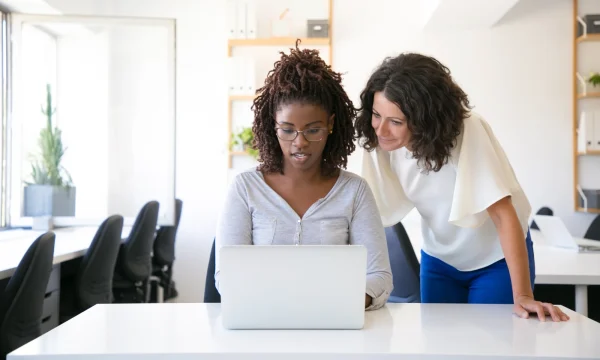Understanding App Permissions
Smartphones are more than just devices; they are the central hub of our digital lives. They store our precious memories, connect us to loved ones, manage our finances, and guide us through our daily lives.
But for every app we use, there’s a gatekeeper managing access to our personal information: the app permission. Many people grant these permissions without a second thought. However, being mindful of what you allow can make all the difference toward ensuring your privacy and security in the mobile age.
This guide will empower you to understand what app permissions are, why they matter, and how you can manage them to confidently and securely enjoy your digital life.
What are app permissions?
Think of your phone as your home and your personal data such as contacts, photos, and location as your belongings inside. When you install a new app, you are inviting a guest into your home. App permissions are the specific keys you give that guest. You give them access only to the living room—the minimum access a guest needs—but not to your personal spaces such as bedrooms or home office.
In technical terms, an app permission is a consent mechanism in mobile operating systems that asks for your approval before an application can access sensitive data or certain system features on your device. This process ensures that you have control over your personal information.
From a developer’s point of view, permissions are essential to create functional and rich mobile applications. A navigation app would be useless if it couldn’t access your location. A video conferencing app needs permission to use your camera and microphone to function properly. These requests are legitimate and necessary for a good user experience.
However, this system of trust can be exploited. The risk emerges when an app requests permissions that are not essential for its core function. For instance, a simple flashlight app asking to access your contacts list or a calculator app wanting to use your microphone is a red flag.
Granting unnecessary or excessive permissions can open the door to data harvesting, identity theft, and other security threats. The key is to find a balance: enabling your apps to work as intended while safeguarding your personal data from misuse.
Install-time and runtime permissions
You’ll encounter two main styles of permission requests as you use apps. The more common type used on older Android versions is install-time permissions. With these, you were presented a long list of permissions requested before you even installed it. You either accepted everything or you couldn’t use the app.
Thankfully, modern operating systems have largely moved to a much more user-friendly model called runtime permissions. Instead of asking for everything upfront, the app asks for a specific permission at the moment it needs it.
For instance, a messaging app will only ask for microphone access when you tap the button to record a voice note. This “just-in-time” approach is far better for your privacy, as it puts you in control and provides context for why an app needs a particular permission.
Permission levels
Mobile operating systems group permissions into different levels of trust that you grant an app.
- Normal permissions are for low-risk actions, like accessing the internet or changing your device’s volume. They don’t touch your private data, so the system grants them automatically without bothering you.
- Dangerous permissions, however, are requests to access your sensitive information such as your contacts, location, or microphone. Because the risk is higher, your phone requires your explicit approval with a prompt for each one. This ensures you’re aware and in control.
- Special permissions are for very powerful and specific functions, guarding access to system resources that are particularly sensitive or not directly related to your privacy, such as ‘Display over other apps’ or ‘Device Administrator.’ They are so sensitive that you can’t just approve them with a simple pop-up prompt. You must go into your device’s settings to manually enable them.
Common app permissions and what they mean
This section breaks down the most common requests you’ll encounter, to help you make smarter decisions about which apps to trust and what access to allow.
Storage, files, and media permissions
This permission grants an app access to all the files on your device’s internal or external storage, including your photos, videos, and documents. It is a necessary permission for photo editing apps, cloud storage clients, and file managers, but an immense risk. An app with storage access could steal your personal files, delete precious memories, or worse, encrypt your files and hold them for ransom.
Location services permissions
Location permission allows an app to pinpoint your device’s geographical position, and is usually woven into our daily lives: ride-sharing apps need it to connect you with the nearest driver, weather apps use it to give you a precise local forecast, and restaurant apps show you dining options nearby.
Allowing access ‘While Using the App’ is safer, as the app can only see your location when you have it open. Granting ‘Always’ access allows the app to track your location in the background, building a detailed map of your life—your home, workplace, and personal routines—which could be exploited if the data falls into the wrong hands.
→ Dig Deeper: Can My Phone Be Tracked If Location Services Are Off?
Camera and microphone permissions
This permission is fundamental for many of the apps we love, such as video conferencing apps and social media platforms. The camera is also needed for practical tasks such as scanning QR codes or depositing a check with your banking app.
A malicious app with these permissions, however, could become a spy in your pocket, secretly recording private conversations, taking photos of you or your surroundings, or capturing sensitive information without your knowledge. Because this access is so direct and personal, it’s crucial to only grant it to apps from trusted developers that have a clear and justifiable need for it.
→ Dig Deeper: Secret Selfies: Can Phones Take Pictures and Videos of You Without Your Knowledge?
Contacts permissions
Granting an app contacts permission gives it the ability to read or sometimes modify the entire address book stored on your phone. There are legitimate reasons for this. Messaging apps like Signal or WhatsApp use it to identify which of your friends are on the platform, making it easy to start conversations. Email apps use it to auto-complete email addresses as you type.
However, a rogue app could abuse this permission to harvest the names, phone numbers, and email addresses of everyone you know. This data could then be sold to marketers, used to send spam and phishing messages to your friends and family, or even be used to impersonate you.
Phone and call log permissions
This permission allows an app to initiate phone calls, end calls, and view your history of incoming, outgoing, and missed calls. Legitimate uses revolve around enhancing the calling experience, such as a caller ID app that shows you who is calling or an alternative dialer app that replaces your phone’s default calling app.
A malicious app, unfortunately, could use this permission to make unauthorized calls to expensive premium-rate numbers, racking up charges on your bill. It could also monitor your communication patterns for social engineering attacks, learning your constant connections to craft convincing scams.
SMS or text message permissions
Giving an app SMS permission grants it the convenient ability to read, receive, and send text messages from your device. Some apps use it to automatically detect and input one-time passwords (OTPs) sent for two-factor authentication, saving you from having to switch apps and copy the code manually. Alternative messaging apps also need it to replace your default SMS client.
However, malware can exploit SMS access to intercept sensitive OTPs from your bank, allowing criminals to authorize fraudulent transactions. It could also send malicious links to your contacts, using your phone number to spread viruses, or subscribe you to unwanted premium services that charge you via your phone bill.
Calendar permissions
Calendar permissions allow an app to view, add, or change events in your digital calendar. This is highly useful for productivity and organization. A meeting scheduling app can automatically add appointments, and a travel app can add your flight and hotel booking details directly to your schedule.
Your calendar contains a blueprint of your life—doctor’s appointments, work meetings, social engagements, and vacations. In the wrong hands, this is a goldmine that could be used to know when you are away from home for a burglary, or craft specific phishing attacks based on your upcoming appointments.
Body sensor and physical activity permissions
Permissions related to body sensors and physical activity allow apps to access your highly sensitive health data from your device’s built-in sensors such as accelerometers, gyroscopes, and connected fitness trackers.
This information includes your step count, distance covered, heart rate, and other health metrics that give insight into your health goals, physical condition, lifestyle, and even medical issues. Use only reputable health apps from trusted developers and review their privacy policies to understand how your sensitive health information is being stored and applied.
Guidelines for granting safe permissions
The best approach to granting app permissions is the principle of least privilege. This means an app should only have the permissions it absolutely needs to do its main job—nothing more.
When an app asks for permission, take a moment to ask, “Does a simple puzzle game really need to know my location?” or “Why does this flashlight app want access to my contacts?”
If you can’t find a logical connection between the permission request and the app’s purpose, deny it. You are the gatekeeper of your data and have the right to question every request for access. Consider these questions:
- Is this permission essential for the app’s core functionality? A map app needs location, but a calculator app does not. If the permission doesn’t make sense for the app’s purpose, be skeptical.
- Does the app developer provide a clear reason for the request? Many trustworthy apps will briefly explain why they need access before the official prompt appears. Vague or missing explanations are a red flag.
- Could the app still work without this permission? You can deny a permission and the app will continue to function perfectly, just without a non-essential feature.
- Are there alternative apps that require fewer permissions? A quick search on the app store might reveal a more privacy-focused option that provides the same service.
- Do I trust this developer? Check the app’s reviews, ratings, and download numbers. A well-established app with millions of downloads from a reputable company is generally a safer bet than an unknown app.
Identifying high-risk permission categories
While many permissions require your attention, a few categories deserve extra scrutiny, because they carry the highest potential for harm. Think about them based on the type of risk they pose.
Some permissions can directly cost you money such as SMS and phone calls which can be hijacked to send premium-rate messages or make unauthorized calls. Others can expose your most sensitive personal data through spying or identity theft such as your contacts, microphone, camera, and call logs.
The third highest-risk category are permissions that grant broad control over your device such as device administrator and accessibility services. In the wrong hands, these can lock you out of your phone or monitor everything you do. Being extra critical of these specific requests is a key step in protecting yourself:
- Accessibility services: This is one of the most powerful permissions. While essential for assistive technologies, malware can abuse it to read your screen content—including passwords—log your keystrokes, and even perform actions without your consent. Grant this with extreme caution.
- Display over other apps: This allows an app to draw windows on top of other applications. Scammers use this to create fake login screens that overlay your real banking or social media apps to steal your credentials. They also use it for “clickjacking” attacks, tricking you into tapping on something you can’t see.
- Root access (on Android): While not a standard permission, some malicious apps will try to gain root or superuser access to get complete and unrestricted control over your device’s entire operating system, bypassing all of Android’s built-in security protections.
- Device administrator: This permission gives an app deep control over your device. Legitimate apps like a corporate email client might use this to enforce employer-required security policies, like setting a mandatory screen lock or being able to remotely wipe the device if it’s lost or stolen. However, it is also a prime target for malicious apps to abuse. It can change your PIN to lock you out of your own device or prevent you from uninstalling the malicious app. Grant this permission with extreme caution and only to highly reputable applications such as your employer or a known security provider.
- Other permissions: These often encompass granular settings to fine-tune user capabilities such as rights to modify specific configurations, manage certain data types, or access advanced system features not covered by standard roles. Properly configuring these permissions is vital to maintain security, ensure operational efficiency, and prevent unauthorized actions, giving administrators precise control over user privileges.
Avoid granting these app permissions
- Contacts permission for a game or utility app: Unless it’s a communication app, there is rarely a legitimate reason for a simple game, flashlight app, or calculator to access your entire contact list.
- Microphone permission for a photo editor: Why would a photo editing app need to listen to your conversations? If the app doesn’t have a clear voice-command feature, deny this request.
- Location permission set to ‘always’ for most apps: Very few apps truly need to track your location 24/7. ‘While Using the App’ is sufficient and much safer for your privacy.
- Phone and SMS for non-communication apps: Be extremely wary of any app that isn’t your primary dialer or messaging client asking for access to your calls and texts. This is a common route for fraud.
- Accessibility permission for any app you don’t trust: This is a highly sensitive permission. Only grant it to well-known, reputable apps that provide a clear accessibility function you need.
Common and safe permissions to click ‘yes’
- Location for a navigation app: Granting location access to a map or weather app is essential. Without it, the app can’t give you directions or provide a local forecast.
- Camera and microphone for a video chat app: For apps like Zoom or FaceTime, these permissions are fundamental. You need them to be seen and heard in your calls.
- Storage/photos for a social media app: To share your favorite pictures and videos publicly, a social media app needs permission to access your photo gallery.
- Files for a cloud storage app: A service like Google Drive or Dropbox needs access to your files to back up your documents and make them available everywhere.
- Contacts for a messaging app: Communication apps like WhatsApp or Signal request contact access to find which of your friends use the service and connect you with them.
Selecting granular permissions
Modern operating systems give you precise control over your app permission settings. Typically, you’ll see these choices:
- Allow only while in use: This is often the best choice for your privacy, allowing the app permission only when you have the app open and are actively using it.
- Ask every time: This option prompts you for permission each time the app wants to access the feature. This gives you maximum control but can be repetitive.
- Deny / Never: This completely blocks the app from accessing the permission. If the feature is not essential for the app’s function, this is the safest option.
- Allow always or Allow all the time: This gives the app permission to access the feature even when it’s running in the background. Use this setting with extreme caution, as it can be a significant privacy risk, especially for location and microphone access.
By following the ‘principle of least privilege,’ you can choose the most restrictive setting that still lets the app do what you need.
How to check and manage app permissions
When working with third-party apps, you can follow two methods of checking and granting app permissions. It is best to do both:
Before you download
Even before you download an app, you can check what level of permission it needs to prevent unwanted data collection and enhance overall device security and user control. Here’s how to check:
- On the trusted app stores, search for the app you’re interested in.
- Tap on the app’s listing to open its main page.
- Tap on ‘About this app’.
- On Google Play Store (Android), scroll to the bottom of this section to find ‘App permissions’ and tap ‘See more’ to view a complete list of what the app can access.
- On Apple App Store (iOS), scroll down to the ‘App Privacy’ section. This section provides a detailed, easy-to-read summary of the data types the app collects, categorized into ‘Data Used to Track You,’ ‘Data Linked to You,’ and ‘Data Not Linked to You.’
Once you have installed the app
Once you have installed the app, it is still good practice to review the third-party app’s permission level to secure your device. Both Android and iOS provide centralized app permission settings that make it easy to review and adjust what your apps can access.
On Android
On Android, the Permission Controller is a core system component that works quietly in the background to protect your privacy, gatekeeping all your personal data and device features. When an app on your device wants to access something sensitive like your camera or contacts, it has to make a formal request to the Permission Controller, which, in turn, shows you that pop-up box asking to allow or deny access. This ensures a consistent, secure process for every app. The final decision then firmly rests in your hands. Here are the steps to follow to set app permissions and privacy settings on Android and ensure you remain in control:
- Open Settings: Find and tap the ‘Settings’ app on your device, which usually looks like a gear icon.
- Navigate to Apps: Tap on ‘Apps,’ ‘Apps & notifications,’ or a similar option depending on your device manufacturer.
- Open Permission Manager: Look for an option called ‘Permission manager’ or ‘App permissions.’ This will take you to a list of all your apps such as camera, location, contacts, and their permission level.
- Review a permission category: Tap on any permission to see a list of all the apps that have requested or been granted access. You’ll typically see categories like ‘Allowed all the time,’ ‘Allowed only while in use,’ and ‘Not allowed.’
- Change app permissions: Tap on a specific app on the list and choose a new setting. For example, you can change a social media app’s location access from ‘Allowed all the time’ to ‘Allowed only while in use’ or ‘Ask every time’ to enhance your privacy.
On iOS
Apple utilizes two key features to manage app permissions and enhance user privacy on iOS. The App Tracking Transparency requires apps to ask your permission before tracking their activity across other apps and websites for advertising purposes. Meanwhile, the App Privacy Report provides users with a detailed overview of how apps access various device resources like location, photos, camera, and microphone, as well as which domains apps are contacting. Taking these steps to regularly check the settings will help maintain your control over your privacy:
- Open Settings: Tap the ‘Settings’ app on your iPhone or iPad home screen.
- Go to Privacy & Security: Scroll down and tap on ‘Privacy & Security’.
- Select a permission category: You will see a list of permissions like ‘Location Services,’ ‘Contacts,’ ‘Microphone,’ and ‘Camera.’ Tap on a category to see which apps have requested access.
- Adjust app access: Under each category, you’ll see a list of apps. You can use the toggle switch next to each app to grant or revoke permission instantly. For more granular control, like with Location Services, you can tap on an app and choose from options such as ‘Never,’ ‘Ask Next Time Or When I Share,’ ‘While Using the App,’ or ‘Always.’
→ Dig Deeper: iOS vs Android: A Comprehensive Look at Security
The privacy risks of over-allowing permissions
Oversharing permissions dramatically increases your exposure to a wide range of digital threats. Each permission you grant is another potential entry point for bad actors. These risks can be grouped into several key areas.
- Identity theft: Permissions for contacts, SMS, and storage can give criminals all the pieces they need—names, addresses, account numbers—to impersonate you.
- Financial scams: Access to your SMS could allow malware to intercept two-factor authentication codes from your bank, while phone permission might be used to make calls to premium-rate numbers.
- Personal safety risks: Unfettered access to your location, camera, and microphone can be used for stalking, blackmail, or even to determine when your home is unoccupied.
- Malware infection: Granting powerful permissions like Device Administrator or Accessibility can allow malware to embed itself deep within your device, making it difficult to remove and giving it free rein to steal data, spy on you, or damage your device.
FAQs about app permissions
What should I do if an app I really need asks for too many permissions?
First, try denying the permissions you’re uncomfortable with when prompted. Often, the app will still function, but the feature linked to that permission won’t work. If the app refuses to run without excessive permissions, look for an alternative app that respects your privacy. If no alternative exists, you must carefully weigh the app’s usefulness against the privacy risk you’re taking.
Will denying permission break the app?
Not usually. In most cases, the app will continue to work, but the specific feature that requires the permission will be disabled. For example, if you deny camera access to a social media app, you can still browse your feed, but you won’t be able to attach an item directly from your photos app. A well-designed app should be able to handle the denial gracefully without crashing.
Are permissions the same on iOS and Android?
While the core concepts are similar, the specific names and the way they are managed can differ. For example, iOS often provides more granular options for permissions like Location (‘Ask Next Time’) and presents data collection information clearly in the App Store. Android’s Permission Controller groups permissions and provides features like the Privacy Dashboard for an overview. However, on both platforms, the principle remains the same: you are in control.
Why does an app ask for the same permission more than once?
This sometimes happens when a developer uses a two-step process to request permissions. First, the app itself will show a pre-permission prompt that explains in friendly terms why it needs a specific permission, like “To help you find nearby friends, we need to access your location.” When you tap ‘Continue’, the app will then trigger the official, system-level permission request. This is generally good, as it shows the developer’s transparency. However, you should always base your final decision on the official OS prompt, as that is the one that actually grants access.
Final Thoughts
Your smartphone is a gateway to the digital world. App permissions are the gatekeepers, while you are the one who holds the keys. By being mindful and proactive about the permissions you grant, you are taking a powerful stand for your own privacy.
Remember to think critically about every request, grant only what is necessary, and conduct regular check-ups on your app permission settings. Your digital privacy is in your hands, and with the right knowledge and trusted tools, you can navigate the mobile world with confidence and peace of mind.
Installing security software like McAfee Mobile Security on your device adds an extra layer of protection against potential threats. Our solution has features such as virus and malware detection before you download suspicious third-party apps, secure browsing, identity monitoring, online account cleanup, and personal data cleanup.

 Home
Home