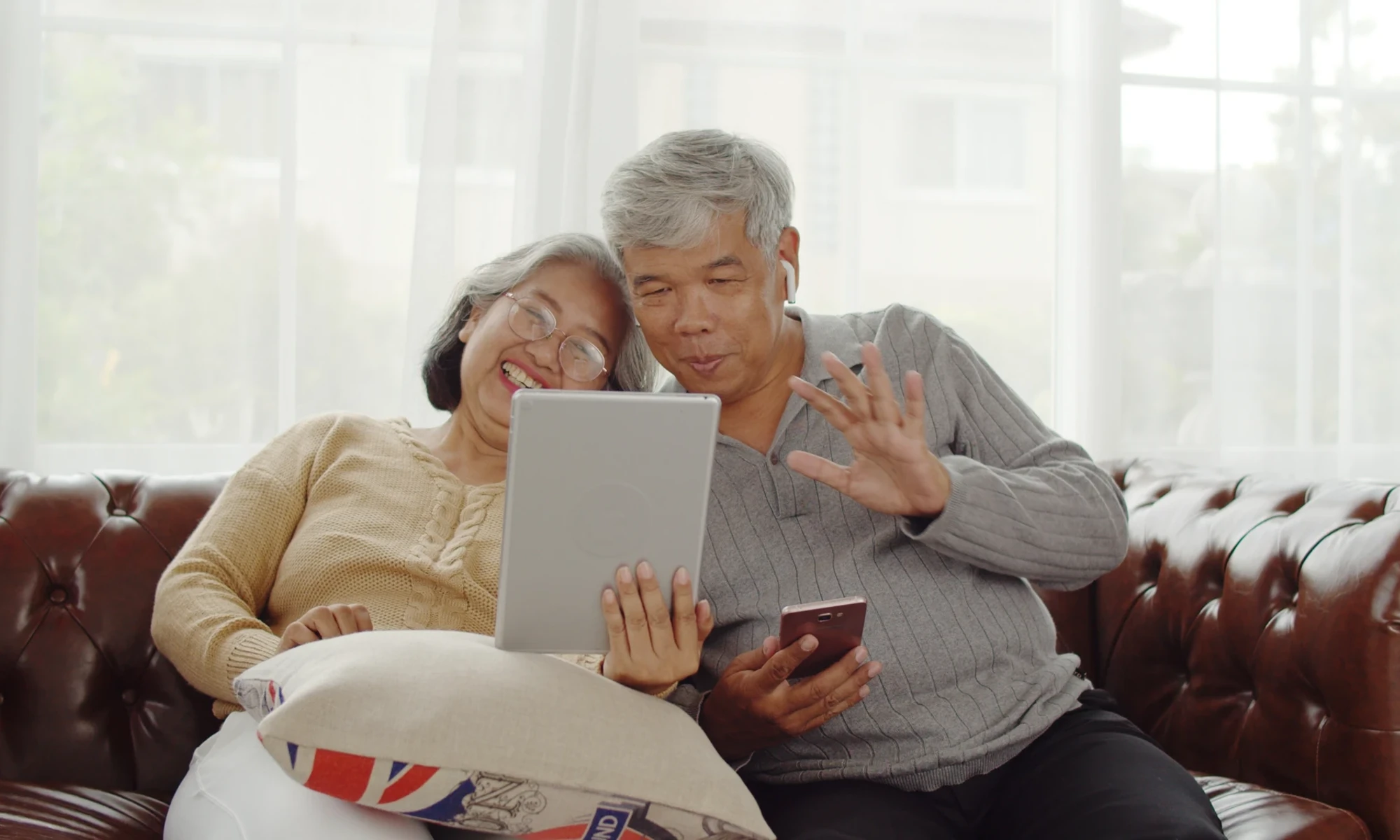How to Set Up a VPN on an iPhone in 2026
In an era where online privacy and data security are constantly under threat, Virtual Private Networks (VPNs) have become essential tools for everyday users. Whether you’re browsing on public Wi-Fi, accessing sensitive accounts, or simply wanting to avoid tracking, a VPN adds a strong layer of protection by encrypting your internet traffic and hiding your IP address. As digital surveillance, cybercrime, and geo-restrictions continue to rise, using a VPN is one of the simplest and most effective ways to stay private and secure online. This article will help you better understand how a VPN benefits you, how to select the best service provider for your needs, and how to set it up on your iPhone.
What is a VPN and how does it work?
A virtual private network (VPN) is a tool that hides your geolocation and protects your privacy while you’re online. It does this by creating an encrypted tunnel from your home network to a VPN provider’s server.
When you buy an internet plan, your internet service provider (ISP) gives your equipment (like your router and modem) an Internet Protocol (IP) address, which helps you communicate with the broader internet by letting the websites you visit know where the request for data is coming from and where to send it.
Most legitimate online businesses store IP addresses for data analysis, but cybercriminals can use your IP to track your activity online, steal your personal information, and target you for scams.
To protect you and your information, a VPN encrypts your internet data and reroutes your data request or internet activity through a server with a different IP address. That way, the VPN protects your personal information and prohibits hackers from tracing your internet activity back to you.
VPNs aren’t just for desktop computers. All sorts of devices — from tablets to smart TVs and smartphones — can benefit from using a VPN connection. If you’re the type of person who makes online bank transactions using your iPhone, it’s wise to get a VPN to protect yourself.
Why use a VPN?
Here are a few of the main ways getting a VPN can benefit you:
- A VPN uses bank-grade encryption to hide your personal information and actions from cybercriminals and advertisers. This lets you shop, bank, and do everything else online without worrying about someone stealing your information, even on a public Wi-Fi network.
- A VPN can keep your browsing private. It does this by hiding your IP address, so your physical location, banking information, and credit card information are protected while you surf online.
- A VPN can help you remotely access your work intranet. An intranet is a small subsection of the internet that contains your private business information. It is where your company stores important internal-only files and applications, giving you quick access to work tools and improving communication.
Smart VPN features auto on/off
You should always use a VPN on your iPhone when connecting to a network you don’t trust, like public Wi-Fi at places such as coffee shops, airports, hotels, and libraries. These networks are often unsecured, making it easy for cybercriminals to intercept your data.
It’s also a smart habit to use a VPN on your iPhone for sensitive activities such as online banking or shopping, even on trusted networks to add an essential layer of security for your financial details. If you travel internationally, a VPN can help you access content and services from your home country that might be geo-restricted abroad. Similarly, for remote work, a VPN provides a secure tunnel to your company’s internal network, protecting sensitive corporate data.
However, you don’t need to have your VPN active 24/7. When you’re connected to your secure home Wi-Fi network, the risk of an external attack is significantly lower, so it’s generally safe to turn it off. This smart feature of automatic activation and deactivation can be configured in your chosen VPN service when your iPhone detects a Wi-Fi network, ensuring you’re always protected when you need it most without having to think about it.
Choose the right VPN provider for your needs
The best VPN for you depends on your situation and what you plan to do online. You’ll need a VPN that’s compatible with all of your devices. Many VPNs work with Windows, Android, macOS, Linux, and iOS. However, not all VPNs are compatible with every operating system. For instance, if you have an iPhone but someone else in your home has an Android, it’s important to choose a provider with an app in the Apple App Store and the Google Play Store.
Consider which features you’ll need:
- Will you be traveling? If so, get a VPN with server locations in your destinations.
- Does your family own a lot of devices? A router-based VPN can be a good choice.
- Do you regularly stream movies and gaming? You’ll want a VPN with a lot of speed and bandwidth.
Be careful when choosing a VPN service, as some free VPN services will still pass along your information to ad agencies. If online privacy is your main goal, find a VPN that doesn’t store logs of your internet activity or pass along your data. The best is to choose a premium service that will honor your privacy preferences.
VPN protocols also matter, and they vary in speed and security. For example, point-to-point tunneling protocol (PPTP) is a fast protocol, but it’s not as secure as other protocols like OpenVPN or Wireguard. Some VPN providers will let you use multiple protocols.
Finally, look for a VPN that’s easy to use. Some VPNs have convenient features such as easy remote setup and intuitive interfaces that make using them easier. Some providers will even give you a free trial to test out the service before committing to it. Be sure your VPN network also has a reliable support team to help you if you ever have problems.
Some VPN services are bundled with a complete security suite such as McAfee+ to give you not only advanced privacy features, but also scam protection, antivirus, 24/7 identity monitoring and alerts, as well as identity theft coverage and recovery assistance from US-based identity experts.
Understanding VPN protocols
When you add a VPN to your iPhone, the connection is managed by a specific protocol — a set of rules that determines how your data is encrypted and transmitted. While most VPN apps handle this automatically, understanding the main types of VPN protocol is useful if you’re considering a manual setup. iOS has built-in support for several protocols you can choose from when you add VPN configuration on your iPhone.
The most common protocols you will encounter are:
- IKEv2/IPsec: This is a modern, fast, and highly secure protocol. It’s particularly good for mobile devices like iPhones because it can quickly re-establish a connection if you switch between Wi-Fi and cellular networks. It offers a great balance of speed and security, making it a top choice for most users.
- L2TP/IPsec: This is an older protocol that is still widely supported but generally slower than IKEv2. While still secure, it is often considered a fallback option if IKEv2 is not available.
- OpenVPN and WireGuard: These are two of the most popular and trusted protocols in the industry. OpenVPN is the gold standard for security, while WireGuard is a newer protocol known for its incredible speeds and modern cryptography. Neither is natively supported by iOS, meaning you cannot select them in the iPhone’s manual settings. Instead, you must use a provider’s dedicated app or a third-party client app to use them.
For most users, there is no need to manually select a protocol. Reputable apps are engineered to automatically choose the best protocol for your device and network conditions, optimizing for a blend of security and performance so you don’t have to worry about the technical details.
How to Set Up a VPN on Your iPhone
So you’ve decided to go with a specific VPN provider, and you’re ready to set it up on your iPhone. There are two methods of setting it up. Here’s a clear and simple guide that you can follow:
Using a VPN App (Recommended)
- Step 1: Download the VPN app only from the Apple App Store: Open the App Store on your iPhone and search for the VPN app. Tap ‘Download’ and install the app to your iPhone.
- Step 2: Open the app and create an account: Once installed, launch the VPN app and sign in with your account or create one if you’re new. Some free VPNs don’t require an account but may offer limited features.
- Step 3: Grant permissions: When prompted, tap ‘Allow’ to let the VPN app add VPN configurations to your device. You may need to enter your iPhone passcode or Face ID to confirm.
- Step 4: Connect to a VPN server: Tap the ‘Connect’ or ‘Power’ button in the app. This will usually auto-select the fastest server, or you can manually pick a country or location. Once connected, a VPN icon will appear in your iPhone’s status bar at the top. For better speed, choose servers near you.
- Step 5: Customize settings (optional): Most apps let you choose specific locations or server types (e.g., streaming, P2P). Set the VPN to auto-connect on Wi-Fi or cellular and enable features like kill switch or ad blocking.
- Step 6: Disconnect when you’re done (if needed): To disconnect, open the VPN app and tap ‘Disconnect.’ Or go to Settings > VPN, and toggle off the connection.
Manual VPN configuration (advanced setup)
For those who prefer more control or are using a VPN from a provider that doesn’t have a dedicated iOS app, you can configure it manually through your iPhone’s settings. This requires specific details from your VPN provider.
You’ll need to know the server address, your username and password, and which protocol (IKEv2, L2TP, or IPsec) to use. Generally, IKEv2 is the most modern and secure option, while L2TP is a good alternative if IKEv2 isn’t supported. OpenVPN, another popular and secure protocol, requires a separate third-party app like OpenVPN Connect. If you encounter connection issues, double-check that all the details are entered correctly and that you have a stable internet connection. If problems persist, consulting your VPN provider’s support documentation is the best next step.
How to turn off or remove a VPN from an iPhone
Disabling your VPN can sometimes improve connection speeds, which is beneficial for activities like online gaming or streaming high-definition video where every millisecond counts. For general browsing that doesn’t involve sensitive data, you can also leave it off to conserve a small amount of battery life. Here are some relevant steps you can follow:
- Disconnect from the VPN app: The simplest way to turn off your VPN is to open the app and tap the Disconnect or Stop button on the main screen. The VPN icon in your iPhone’s status bar should disappear, indicating you are disconnected.
- Disconnect via iPhone settings: You can also disconnect without opening the app. Go to Settings on your iPhone. You will see a VPN toggle directly on the main settings menu. Simply tap the toggle to turn it off.
- Disable auto-connect features: If your VPN automatically connects on certain networks, you’ll need to disable this feature within the VPN app’s settings. Look for options like ‘Auto-Connect’ or ‘Connect on Demand’ and turn them off.
- Delete a VPN profile (for manual configurations): If you want to completely remove a VPN configuration, navigate to Settings > General > VPN & Device Management. Tap VPN, then tap the “i” (info) icon next to the VPN profile you want to remove. Finally, tap Delete VPN and confirm. Deleting the app usually removes its profile automatically.
- Uninstall the VPN app: To completely remove the VPN service from your iPhone, simply uninstall the app. Tap and hold the app icon on your home screen until the icons jiggle, then tap the minus (-) symbol and select Delete App. This will remove the application and its associated settings.
Quick tips for secure VPN usage on iPhone
- Always activate your VPN on public Wi-Fi networks to protect your data.
- For the best speeds, connect to a server that is geographically closest to you.
- Enable the “kill switch” feature in your VPN app to prevent data leaks if the VPN connection drops.
- Keep your VPN app updated to ensure you have the latest security features and improvements.
- Avoid free VPNs, as they may track your online activity or have weaker security protocols.
- Check that your VPN uses strong encryption protocols like OpenVPN or WireGuard.
FAQs about iPhone VPNs
Is it safe to use a VPN on an iPhone?
Absolutely. Using a reputable VPN service on your iPhone is not only safe, but also significantly enhances your online security and privacy. While Apple’s iOS is secure, without a VPN it can’t protect your data once it leaves your device and travels over the internet. A VPN encrypts this data, protecting you from threats on public Wi-Fi and keeping your browsing private.
Will a VPN drain my iPhone’s battery or slow down my internet?
Modern VPN apps are designed to be efficient. While any app running in the background uses some battery, the impact from a quality VPN is typically minimal. As for speed, while a VPN can introduce a slight delay because of the encryption process, premium services use high-speed servers to minimize any noticeable slowdown.
Are free VPNs for iPhone a good idea?
It’s best to be cautious with free VPNs. These services have to make money somehow, and they often do so by tracking your online activity and selling your data to third parties, which defeats the purpose of using a VPN. They also tend to have slower speeds, data caps, and weaker security. A trusted, subscription-based VPN is a worthwhile investment in your privacy.
Can I use my VPN on other devices besides my iPhone?
Yes. Most leading VPN providers offer multi-device support. This means a single subscription allows you to install and use the VPN on your iPhone, iPad, Mac, and even Windows and Android devices, ensuring all your gadgets are protected under one account.
What should I do if my VPN won’t connect to my iPhone?
If you’re having trouble connecting, first ensure your iPhone has a stable internet connection. Try switching between Wi-Fi and cellular data. Next, open your VPN app and try connecting to a different server location. If that doesn’t work, restarting the VPN app or your iPhone often resolves the issue. For persistent problems, check the provider’s support website or contact their customer service.
Final thoughts
Using a VPN on your iPhone is a straightforward way to significantly boost your online privacy and security. Whether you’re using a public Wi-Fi network, accessing sensitive information, or simply want to keep your browsing habits private, a VPN is an essential tool.
The most straightforward way to get a VPN on your iPhone is by using an app from a trusted provider like McAfee. Our VPN is bundled with the McAfee+ end-to-end security solution which offers strong encryption and advanced privacy features, as well as scam protection, antivirus, 24/7 identity monitoring and alerts, as well as identity theft coverage and recovery assistance from US-based identity experts.
By following the best practices outlined, you can confidently navigate the digital world and enjoy a more secure online experience on your iPhone.

 Home
Home