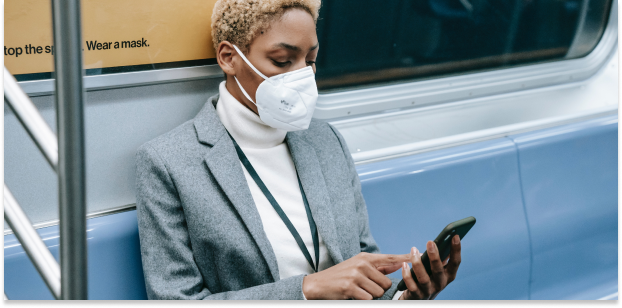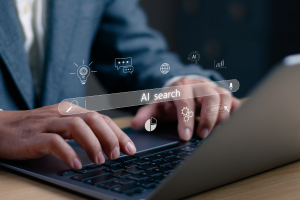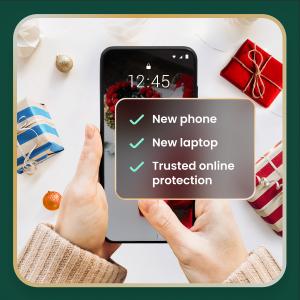We use our smartphones for everything under the sun, from work-related communication to online shopping, banking transactions, and social media. For this reason, our phones store a lot of personal data, including contacts, account details, and bank account logins.
High online usage also makes your devices vulnerable to viruses, a type of malware that replicate themselves and spread throughout the entire system. They can affect your phone’s performance or, worse, compromise your sensitive information so that hackers can benefit monetarily.
In this article, we will give you a rundown of viruses that can infect your phone and how you can identify and eliminate them. We will also provide some tips for protecting your phone from viruses in the first place.
Phone Virus on iOS vs Android
iPhones and Android devices run on different operating systems, hence differences in how they resist viruses and how these affect each system.
While iOS hacks can still happen, Apple’s operating system is reputed to be highly resistant to viruses because of its design. By restricting interactions between apps, Apple’s operating system limits the movement of a virus across the device. However, if you jailbreak your iPhone or iPad to unlock other capabilities or install third-party apps, then the security restrictions set by Apple’s OS won’t work. This exposes your iPhone and you to vulnerabilities that cybercriminals can exploit.
Android phones, while also designed with cybersecurity in mind, rely on open-source code, making them an easier target for hackers. Additionally, giving users the capability to install third-party apps from alternative app stores, such as the Amazon or Samsung Galaxy app stores, makes Android devices open to viruses.
Types of phone viruses
Cybercriminals today are sophisticated and can launch a variety of cyberattacks on your smartphone. Some viruses that can infect your phone include:
- Malware: Malware encompasses programs that steal your information or take control of your device without your permission.
- Adware: These are ads that can access information on your device if you click on them.
- Ransomware: These prevent you from accessing your phone again unless you pay a ransom to the hacker. The hacker may also use your personal data, such as pictures, as blackmail.
- Spyware: This tracks your browsing activity, then steals your data or affects your phone’s performance.
- Trojan: Aptly named, this type of virus hides inside an app to take control of or affect your phone and data.
Common ways phones get infected
Ultimately, contracting a virus on your phone or computer comes down to your browsing and downloading habits. These are the most common ways it could happen:
- Clicking on links or attachments from unverified sources, which are mostly distributed through emails and text messages
- Clicking on seemingly innocent ads that take you to an unsecured webpage or download mobile malware to your device
- Visiting questionable websites, often ignoring security warnings
- Downloading malicious apps from unverified sources, usually outside the Apple App Store or Google Play Store
- Connecting to an unsecured internet connection, like public wi-fi
7 signs your phone has a virus
Now that you know how your phone could be infected by a virus, look out for these seven signs that occur when malicious software is present:
1. You see random pop-up ads or new apps
Most pop-up ads don’t carry viruses but are only used as marketing tools. However, if you find yourself closing pop-up ads more often than usual, it might indicate a virus on your phone. These ads might be coming from apps in your library that you didn’t install. In this case, uninstall them immediately as they tend to carry malware that’s activated when the app is opened or used.
2. Your device feels physically hot
When you accidentally download apps that contain malware, your device has to work harder to continue functioning. Since your phone isn’t built to support malware, there is a good chance it will overheat.
3. Random messages are sent to your contacts
If your contacts receive unsolicited scam emails or messages on social media from your account, especially those containing suspicious links, a virus may have accessed your contact list. It’s best to let all the recipients know that your phone has been hacked so that they don’t download any malware themselves or forward those links to anybody else.
4. The device responds slowly
An unusually slow-performing device is a hint of suspicious activity on your phone. The device may be slowing down because it is working harder to support the downloaded virus. Alternatively, unfamiliar apps might be taking up storage space and running background tasks, causing your phone to run more slowly.
5. You find fraudulent charges on your accounts
Are you finding credit card transactions in your banking statements that you don’t recognize? It could be an unfamiliar app or malware making purchases through your account without your knowledge.
6. The phone uses excess data
A sudden rise in your data usage or phone bill can be suspicious. A virus might be running background processes or using your internet connection to transfer data out of your device for malicious purposes.
7. Your battery drains quickly
An unusually quick battery drain may also cause concern. Your phone will be trying to meet the energy requirements of the virus, so this problem is likely to persist for as long as the virus is on the device.
How to Detect and Remove a Virus on Your Phone
You may have an inkling that a virus resides in your phone, but the only way to be sure is to check. An easy way to do this is by downloading a trustworthy antivirus app that will prevent suspicious apps from attaching themselves to your phone and secure any public connections you might be using.
Another way to check your phone is to follow these step-by-step processes, depending on the type of phone you use:
How to check your iPhone for a virus
- Check battery usage: Go to Settings > Battery. Scroll down to see the battery usage by app. If you see an app you don’t recognize or an app with unusually high usage, it could be a sign of malicious activity.
- Review app list and storage: Carefully examine all the apps installed on your phone. If you find an app that you don’t remember downloading, it could be malware. Uninstall it immediately. Also, check Settings > General > iPhone Storage for any strange or unexpected data usage by apps.
- Monitor data consumption: Navigate to Settings > Cellular. Review the data usage for each app. A virus on your phone can consume large amounts of data by running in the background and communicating with a hacker’s server.
- Look for jailbreak evidence: If you didn’t jailbreak your phone but see apps like Cydia or Sileo, it’s a major red flag. Someone with physical access to your phone may have jailbroken it to install spyware or other malware.
- Run an iOS security app: For peace of mind and a thorough check, use a reputable security application to help you scan for system threats, secure your wi-fi connection, and help identify risks that are not immediately obvious.
How to check for a virus on an Android device
- Utilize Google Play Protect: This Android’s built-in malware protection is your first line of defense to know if your phone has a virus. Open the Google Play Store app, tap on your profile icon, and select Play Protect. Tap “Scan” to check your apps for harmful behavior.
- Boot into safe mode: If your phone is lagging or crashing, restarting in Safe Mode can help. Press and hold the power button, then tap and hold the “Power off” option until the “Reboot to safe mode” prompt appears. In Safe Mode, all third-party apps are disabled. If the issues disappear, a recently installed app is likely the culprit. You can then uninstall suspicious apps one by one.
- Review app permissions: Go to Settings > Apps and check the permissions for each app. Is a simple game asking for access to your contacts and microphone? That’s a red flag. Revoke any permissions that seem unnecessary for an app’s function. This helps prevent spyware from collecting your data.
- Install a trusted antivirus app: For the most comprehensive protection, install a top-rated security app like McAfee Mobile Security. Running a full scan will detect and help you quarantine or remove malicious files and apps that built-in tools might miss, providing a clear path on how to clean your phone from a virus.
How to remove a virus from your device
Once you have determined that a virus is present on your iPhone or Android device, there are several things you can do.
- Download antivirus software or a mobile security app to help you locate existing viruses and malware. By identifying the exact problem, you know what to get rid of and how to protect your device in the future.
- Do a thorough sweep of your app library to make sure that whatever apps are on your phone were downloaded by you. Delete any apps that you’re unfamiliar with.
- To protect your information, delete any sensitive text messages and clear history regularly from your mobile browsers. Empty the cache in your browsers and apps.
- In some instances, you may need to reboot your smartphone to its original factory settings. This can lead to data loss, so be sure to back up important documents to the cloud.
- Create strong passwords for all your accounts after cleaning up your phone, and protect them using a password manager. This tool uses the most robust encryption algorithms so only you have access to your information.
7 tips to protect your phone from viruses
Caring for your phone is a vital practice to protect your information. Follow these tips to stay safe online and help reduce the risk of your phone getting a virus.
- Only download apps from a trusted source, i.e., the app store or other verified stores. Before installing, read the app reviews and understand how the app intends to use your data.
- Set up strong, unique passwords for your accounts instead of reusing the same or similar passwords. This prevents a domino effect in case one of the accounts is compromised.
- Think twice before you click on a link. If a link looks suspicious, trust your gut! Avoid clicking on it until you have more information about its trustworthiness. These links can be found across messaging services and are often part of phishing scams.
- Clear your cache periodically. Scan your browsing history to get rid of any links that seem suspicious.
- Avoid saving login information on your browsers and log out when you’re not using a particular browser. Although this is a convenience trade-off, it’s harder for malware to access accounts you’re not logged into during the attack.
- Update your operating system and apps frequently. Regular updates build upon previous security features. Sometimes, these updates contain security patches created in response to specific threats in prior versions.
- Don’t give an app all the permissions it asks for. Instead, you can choose to give it access to certain data only when required. Minimizing an application’s access to your information keeps you safer.
- Avoid using unsecure internet connections such as public wi-fi. If it is unavoidable, it is ideal to have a secure virtual private network that encrypts your data to make unsecured networks safe to use.
Final Thoughts
You have come to rely heavily on your smartphones for many online activities and storage of much of your personal data, including contacts, account details, and bank account logins. This puts your devices at high risk of being infected by viruses that impact not just your phone’s performance but also of being compromised by cybercriminals.
To help you protect your device and personal information, the award-winning McAfee Mobile Security solution regularly scans for threats transmitted through suspicious links in text messages, emails, or downloads, and blocks them in real time. McAfee Mobile Security is a reputable security application that filters risky emails and phishing attempts, so your inbox stays secure while providing a secure virtual private network. It is also capable of spotting deepfake videos, so you can stay ahead of misinformation. With McAfee, you can rest easy knowing your mobile phone is protected from the latest cyberthreats.