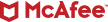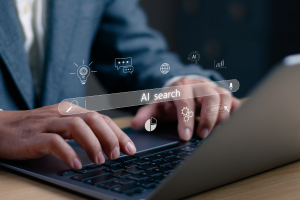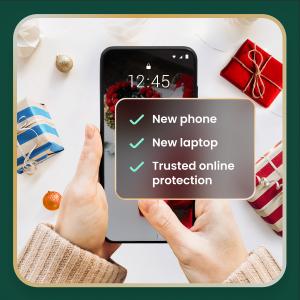If your PC runs on Windows 10, you’re in very good company. The Microsoft operating system is the most widely used OS in the world.
However, the rollout to Windows 11 began in 2021, with Windows 10’s support lifecycle ending on October 14, 2025. After this date, Microsoft will stop providing free security updates, technical support, or software updates for Windows 10. If you are a Windows 10 user, this means you will need to upgrade to the newer OS or purchase extended security updates to continue using the old OS securely.
Unfortunately, its success as a widely used operating system makes Windows attractive to hackers. If malicious software could make a home in Windows, a lot of targets would ask how best to protect your Windows 10 or 11 device. Should you just use Windows Security — Microsoft’s free version of antivirus software — or buy additional protection?
Read on to learn what Microsoft Security covers and how additional virus protection can secure all of your connected devices.
Windows 10 antivirus software
Windows Defender is a free antivirus tool that’s built into the Windows operating system. Initially released as an anti-spyware program for Windows XP and Windows Server 2003, it became a full antivirus program with Windows 8 in 2012.
Today, Windows Defender antivirus is part of the Windows Security suite, which offers a comprehensive solution that includes Windows Firewall and Smart App Control for real-time protection against threats. While it’s considered one of the best free antivirus software programs, Windows Defender doesn’t have any extra features that might come with paid security software. If you’re just looking for good antivirus software, it can get the job done.
Check that Windows Defender is on
If you’re not using third-party antivirus protection, you’ll want to make sure that your Windows Defender antivirus coverage is working on your computer. Here’s how to check:
- Go to the control panel and click System and Security.
- Click Windows Defender Firewall.
- A window will open showing if the firewall is on.
- If you need to turn on Windows Defender, use the settings in the menu.
- Close all browser windows and restart your computer.
To make sure your Windows Security is running, follow these steps:
- Click CTRL+Alt+Del and select Task Manager.
- Look at the tabs and click Services.
- Scroll down to Windows Defender and see if it is classified as “running.”
Windows Defender capabilities and limitations
Windows Defender is a convenient and cost-effective way to protect your Microsoft device from viruses. With features like real-time protection, firewall integration, and cloud-based threat detection, it provides a solid baseline of security for your computer. This overview explores what Windows Defender does well and where it falls short:
Key features
- Real-time protection: Monitors your system continuously for threats and blocks them before they can cause harm
- Cloud-delivered protection: Utilizes cloud intelligence for near-instant detection and blocking of new and emerging threats
- Firewall: Allows you to control network traffic in and out of your device
- Ransomware protection: Prevents unauthorized applications from modifying important files. This feature, however, needs to be enabled manually
- Security intelligence updates: Receives regular updates to its malware definitions to stay protected against the latest threats
Limitations
While Windows Defender has vastly improved, it still has some limitations compared to other comprehensive security and antivirus suites.
- Phishing protection: Phishing detection is not as strong as some third-party solutions, according to PCMag tests.
- Web protection: SmartScreen works only in Microsoft Edge, potentially leaving users of other browsers more vulnerable.
- Performance impact: Sometimes impacts system performance, particularly during scans
- Ransomware protection: Not enabled by default and might not be as robust as dedicated anti-ransomware tools
- Limited features: Lacks advanced features found in many paid security products that integrate capabilities, such as VPNs, password managers, dark web monitoring, and dedicated webcam protection.
Activate Windows Defender antivirus features
- Open Windows Security: Click the Start menu, type “Windows Security,” and select the app from the results. This is your central hub for PC protection.
- Run a scan: In Windows Security, go to “Virus & threat protection” and run a “Quick scan” to check common areas for threats. For a more thorough check, click “Scan options” and select “Full scan,” which examines every file and running programs on your hard disk.
- Manage real-time protection: Under “Virus & threat protection settings,” ensure that “Real-time protection” is on to actively scan for malware and prevent infections.
- Schedule a scan: Type “Task Scheduler” in the Start menu, then navigate to Task Scheduler Library > Microsoft > Windows > Windows Defender. Customize the “Windows Defender Scheduled Scan” properties to run at a convenient time.
- Update virus definitions: Under “Virus & threat protection,” find “Virus & threat protection updates.” Click “Check for updates” to ensure Defender has the latest information to identify new threats. Windows typically does this automatically, but a manual check is always a good idea.
More hostile threats call for more extensive protection
While Windows Security and Windows Defender offer robust baseline malware protection, modern digital threats go far beyond simple viruses. To stay truly safe, you need to look at the bigger picture of online security. This is where a comprehensive security suite offers significant advantages over a standalone antivirus tool.
Here’s a quick comparison between the built-in Windows Defender and what a full-featured security suite offers:
| Feature | Windows Defender | Comprehensive Suites |
| Antivirus & malware protection | Yes (strong baseline) | Yes (advanced) |
| Firewall | Yes | Yes (advanced, customizable) |
| Secure VPN | No | Yes |
| Identity monitoring | No | Yes |
| Cross-device protection (Mac, Android, iOS) | No | Yes |
| Password manager | Limited (browser-based) | Yes (secure, cross-device) |
| Web protection | Yes (Edge browser) | Yes (all browsers) |
Staying protected with Windows 11
Cybercriminals constantly develop new malware, sophisticated phishing scams, elaborate ruses and zero-day exploits that target your behavior—like tricking you into clicking a malicious link, downloading a compromised file, or giving your personal information such as your bank and credit card numbers. Some scams even target your devices with risky apps or links on social media.
As thousands of new threat variants are discovered daily, having dedicated and up-to-date virus protection for Windows 11 is essential for comprehensive security. Ultimately, you don’t need to disable Windows Defender’s firewall, but adding a comprehensive security suite provides crucial layers of protection against phishing, identity theft, and unsecured Wi-Fi that are essential for staying safe online today. Having another antivirus program can make sure you have real-time protection and access to the latest security features. Better to be safe than sorry!
Better security with Windows 11
From Windows 10, the upgraded Windows 11 introduces significant security enhancements, thanks to a more robust security architecture that applies stricter hardware requirements. Mandatory features such as Trusted Platform Module (TPM) 2.0, Virtualization-Based Security (VBS), and Secure Boot create a much stronger “secure-by-default” defense against attacks that target the boot process and system integrity.
However, this enhanced baseline security does not eliminate the need for more diligent protection. The vast majority of cyberattacks target the user, not the hardware. Cybercriminals still employ phishing emails, malicious downloads, and insecure websites to compromise your device, regardless of the operating system’s strength. While it’s true that Windows 11 has made great strides in security, the threat landscape has evolved even faster. Installing a multi-layered security solution remains a critical tool for proactively protecting your personal data and online activities.
Augmenting with a free antivirus
In Windows 11, you can augment the built-in Windows Defender with a free antivirus option, but it’s important to understand the trade-offs. Free antivirus solutions typically offer only basic malware protection and lack crucial features that are standard in paid suites, such as a secure VPN, identity monitoring services, advanced phishing protection, a password manager, and dedicated customer support. Some free software may also collect and sell your browsing data to third parties to generate revenue.
While free is tempting, investing in a paid suite with total protection provides peace of mind, knowing that all aspects of your digital life—from your device security to your personal identity and online privacy—are actively protected by an integrated, powerful solution.
Best practices for security on Windows
Using Microsoft’s built-in antivirus software can protect your Windows devices from viruses and malware. Follow these basic Windows Defender management steps:
- Accessing settings: You can access the Windows Security app (where Defender is managed) through the Start menu > Settings > Update & Security > Windows Security > Virus & threat protection.
- Running scans: Quick, Full, and Custom scans can be initiated through the Windows Security app.
- Checking for updates: Security intelligence updates can be checked for and downloaded manually within the Windows Security app.
Quick tips to stay more secure on Windows
- Always keep your Windows operating system and all applications updated.
- Trust your instincts and think twice before clicking on suspicious links or email attachments.
- Use a password manager to create and store strong, unique passwords for every account.
- Protect your privacy on public Wi-Fi by always using a trusted VPN.
- Go beyond basic antivirus with a solution that also protects your identity and privacy.
Keeping your 3rd-party antivirus with Windows 11
In most cases, you can retain your third-party antivirus when you move to Windows 11. Reputable antivirus providers ensure their software is fully compatible with new operating system releases. Before you upgrade to Windows 11, ensure your antivirus software is updated to the latest version. Your subscription should carry over to the new OS seamlessly.
The benefit of using a cross-platform security suite is that your license and protection extend beyond a single OS version. Whether you’re on Windows 10, Windows 11, a Mac, or a mobile device, your protection remains active and managed from a single account, avoiding the hassle of finding new software or purchasing new licenses every time you upgrade or change devices.
Essential antivirus features
Windows Defender provides a solid starting point of security for your computer, but it is good to reinforce that capability with a comprehensive solution. Antivirus protection programs available in the market today aren’t all created equal. When looking for the best antivirus software for your needs, here are some things to consider for your devices running on Windows 11.
- Compatibility across multiple operating systems: If you own a Windows personal computer, an iPhone, and a tablet that runs on Chrome, it helps to have an antivirus app that works across multiple operating systems. Many trusted premium protection services are compatible with Windows, Mac, iOS, and Android devices, allowing you to enjoy all your devices without losing protection.
- Protection against a variety of online threats: For greater cybersecurity, a reliable antivirus software should defend against a variety of online threats like viruses, spyware, and ransomware. Make sure your chosen antivirus software can alert you when it recognizes a risky link, website, or file.
- Easy to use: Functionality is another thing to consider, especially if you want to easily manage multiple devices. Opt for a suite that allows you to connect and manage all of your desktop and mobile devices from one single dashboard.
- Real-time and scheduled scanning: To keep your devices free from online threats, good antivirus software should be able to scan your files for threats 24/7, providing protection with real-time, on-demand scanning of files and applications.
McAfee’s capabilities for total protection
Today’s cybercriminals are relentlessly creating new threats every day to steal your identity, money, and personal data. Thinking of antivirus as just for viruses is outdated; modern security suites are about total digital wellness. McAfee+ was developed with an understanding of how cybercriminals operate. Our all-in-one protection includes:
- Virtual Private Network (VPN): A VPN is one of the biggest benefits of using a complete, third-party antivirus protection. When you use public Wi-Fi, it’s possible for a hacker to see your data. A VPN encrypts your data to protect it from prying eyes. It also conceals your device’s IP address and geolocation.
- Identity monitoring: Get 24/7 monitoring of your email addresses and bank accounts with up to $1 million in ID theft coverage. With early detection, an easy setup, and extensive monitoring (keeping tabs on up to 60 unique types of personal information), you can continue to live your best life online.
- Protection score: We’ll look at the health of your online protection and give you a protection score. We’ll also recommend how to address weak spots and improve your security.
- PC optimization: To speed up your online activities, McAfee PC Optimizer automatically blocks auto-play on pop-up videos to give you more bandwidth and save battery power. It also disposes of temporary files and cookies to free up disk space.
- Password manager: One good way to keep your data secure is to use strong passwords that are unique for each account. Our password manager generates complex passwords, stores them, and lets you access shared passwords on your mobile devices.
Safe digital habits to regularly observe
- Enable automatic updates: Ensure both Windows and your applications are set to update automatically. This is your first line of defense against exploits that target software vulnerabilities.
- Use a standard user account: For daily tasks, use a standard user account instead of an administrator account to limit the potential damage during a malware attack.
- Implement secure backups: Regularly back up your important files to an external drive or a secure cloud service to ensure you can recover your data in case of a ransomware attack.
- Activate multi-factor authentication (MFA): Enable MFA on all your important online accounts (email, banking, social media) for a powerful layer of security beyond just a password.
- Install comprehensive security software: Use a reputable, all-in-one security suite that provides an antivirus, firewall, VPN, and identity protection to cover all your security needs.
Final thoughts
Whether you’re using Windows 10 or the latest Windows 11, the built-in Microsoft Defender provides a good starting point for your device’s security. However, an antivirus is just one layer of security. To be truly protected from the full spectrum of today’s online threats, you need a more comprehensive approach. Adding a trusted security suite gains you layers of protection for your identity, privacy, and data that go far beyond basic antivirus defense.
When you install a third-party antivirus like McAfee Total Protection, it seamlessly takes over as the primary real-time protection provider, while Windows Defender can remain available for periodic scans, ensuring there are no conflicts. To check your security status, simply navigate to Windows Security > Virus & threat protection to see which provider is active.
For complete peace of mind, comprehensive solutions like McAfee Total Protection add critical features like a VPN for online privacy, identity monitoring, and protection for all your devices, not just your Windows personal computer.